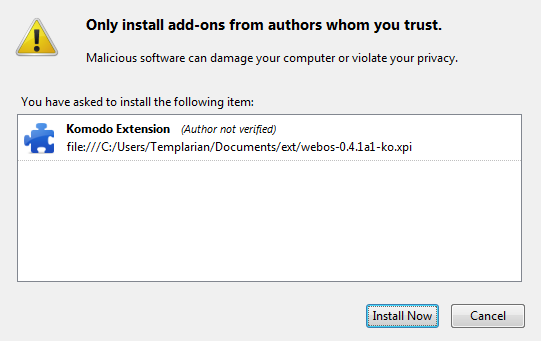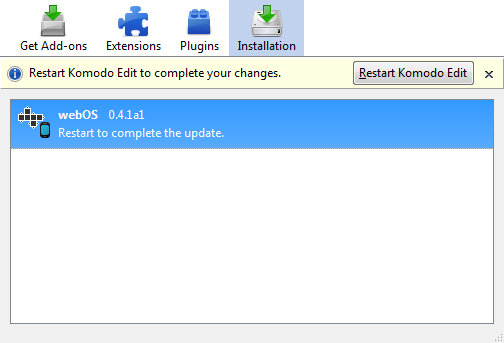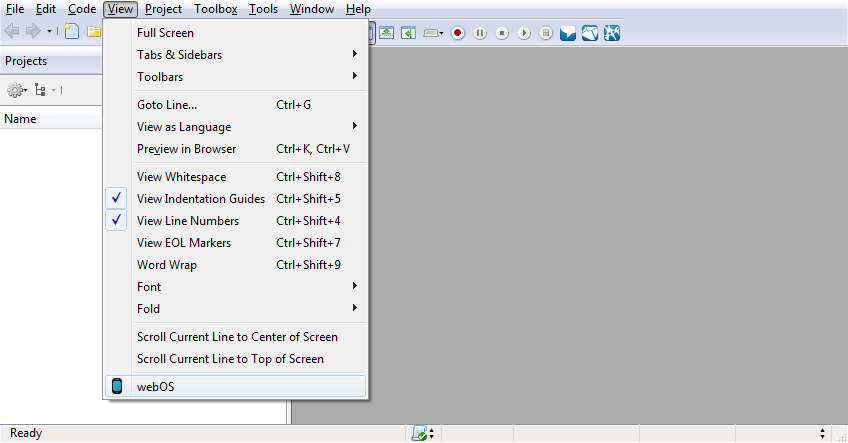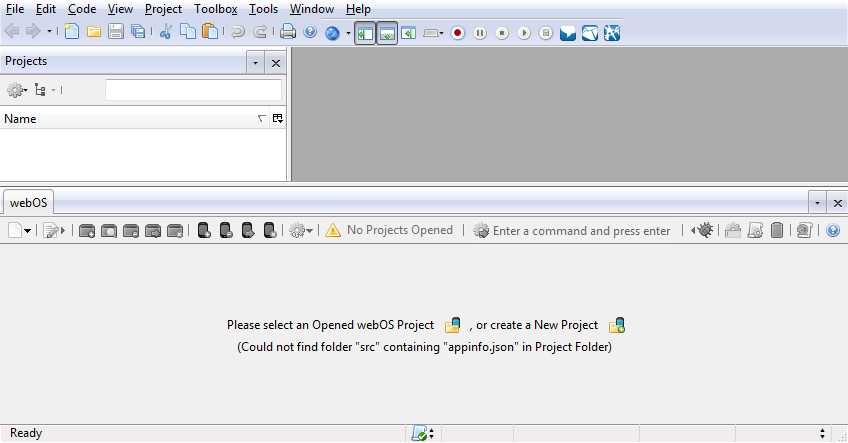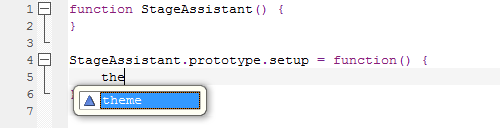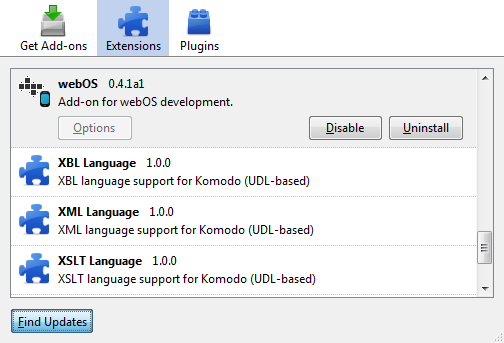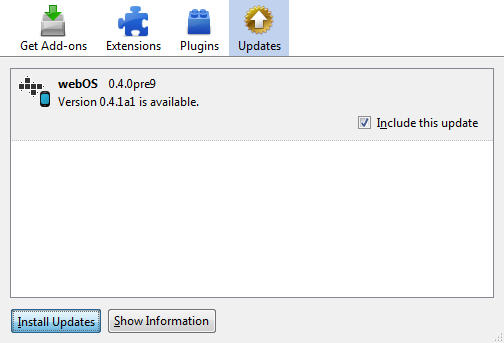Difference between revisions of "Komodo WebOS Add-on Install"
Jump to navigation
Jump to search
Templarian (talk | contribs) m |
(corrected dead links, reuploaded rawmojo.cix) |
||
| (18 intermediate revisions by 2 users not shown) | |||
| Line 5: | Line 5: | ||
* The Palm Development Kit (SDK) is a free download from Palm | * The Palm Development Kit (SDK) is a free download from Palm | ||
* Komodo Edit is a free cross-platform editor from ActiveState | * Komodo Edit is a free cross-platform editor from ActiveState | ||
| − | * There is a '''Komodo webOS Add-on''' from Templarian to assist the Palm Pre development in this environment to make things easier. | + | * There is a '''Komodo webOS Add-on''' from Austin (IRC, twitter Templarian) to assist the Palm Pre development in this environment to make things easier. |
* The '''Komodo WebOS Add-on''' features: | * The '''Komodo WebOS Add-on''' features: | ||
| − | ** | + | ** Quick Project Generation |
| − | ** One | + | *** [[Image:Komodo_Folder_Pre_Add.png]] New Project |
| − | *** | + | *** [[Image:Komodo_Page_White_Add.png]] New Scene |
| − | ** One | + | ** One Click Deploy |
| − | ** | + | *** [[Image:Komodo_Box_Add.png]] Package, Install, Launch to Emulator |
| − | ** | + | *** [[Image:Komodo_Box_Magnifier.png]] Package, Install, Inspect in Emulator |
| − | + | *** [[Image:Komodo_Box_Delete.png]] Remove Application from Emulator | |
| + | *** [[Image:Komodo_Box_Go.png]] Launch Application in the Emulator | ||
| + | *** [[Image:Komodo_Box_Cancel.png]] Close Application in the Emulator | ||
| + | *** [[Image:Komodo_Pre_Add.png]] Package, Install, Launch to Device | ||
| + | *** [[Image:Komodo_Pre_Delete.png]] Remove Application from the Device | ||
| + | *** [[Image:Komodo_Pre_Go.png]] Launch Application on the Device | ||
| + | *** [[Image:Komodo_Pre_Cancel.png]] Close application on the Device | ||
| + | ** [[Image:Komodo_Script_Gear.png]] Integrated JSLint with line and character jump! | ||
| + | ** [[Image:Komodo_Cog_Go.png]] Quick Commands for even more features like "log" or "ssh" | ||
| + | ** [[Image:Komodo_Keyboard.png]] Editable Key Bindings for all important views and commands. | ||
| + | ** [[Image:Komodo_Clipboard.png]] ToDo List | ||
| + | ** GUI Application Options | ||
| + | *** [[Image:Komodo_Page_White_Text_Edit.png]] Edit Information with quick one click reversion. (appinfo.json) | ||
| + | *** [[Image:Komodo_Cog_20.png]] One click change of log settings. (framework_config.json) | ||
| + | ** Sorting of .ipk files into debug and release builds. | ||
| + | ** Other | ||
| + | *** Over 100 icons including animated processing icons. | ||
| + | *** Constantly updating with extended features. | ||
| + | *** Extends Komodo macros for more specific functionality. | ||
| + | *** Work side-by-side non webOS Projects. | ||
| + | ** Coming Soon | ||
| + | *** [[Image:Komodo_Script_Palette.png]] Beautifier | ||
| + | *** [[Image:Komodo_Bug.png]] Integrated Debugging | ||
| + | <BR>Below are specific installation instructions for the Komodo webOS Add-on.<BR><BR> | ||
|column2= | |column2= | ||
==Add-On Prerequisites== | ==Add-On Prerequisites== | ||
* Virtual Box | * Virtual Box | ||
* The SDK (Palm Software Development Kit. - including the emulator.) | * The SDK (Palm Software Development Kit. - including the emulator.) | ||
| − | * You need [http://www.activestate.com/komodo_edit/ Komodo Edit v.5. | + | * You need [http://www.activestate.com/komodo_edit/ Komodo Edit v.5.2.x] - Click the "Download Now" button to download it and install. (not covered here.) |
}} | }} | ||
==Komodo WebOS Add-on Download== | ==Komodo WebOS Add-on Download== | ||
| − | [http:// | + | [http://community.activestate.com/xpi/webos Download the Komodo webOS Add-on from Templarian HERE] |
*This is the Add-on you'll need for Palm Pre development. Go to this page and view the link to the file. | *This is the Add-on you'll need for Palm Pre development. Go to this page and view the link to the file. | ||
* You'll need the .xpi file itself, save into any folder. <BR><BR> | * You'll need the .xpi file itself, save into any folder. <BR><BR> | ||
| Line 29: | Line 52: | ||
* Arrange windows so that you can view them With both Komodo and the Folder open at the same time. | * Arrange windows so that you can view them With both Komodo and the Folder open at the same time. | ||
* Drag-and-drop the .xpi into Komodo, to the blank space right of Help on the menu bar, below the blue title bar as shown here (the white icon in this image is the dragged-over .xpi file) | * Drag-and-drop the .xpi into Komodo, to the blank space right of Help on the menu bar, below the blue title bar as shown here (the white icon in this image is the dragged-over .xpi file) | ||
| − | [[Image: | + | [[Image:Komodo_XPI_Drop.png|frame|none|Dropping the XPI file into Komodo]] |
* When you release the dragged-over icon, it will install itself into Komodo. | * When you release the dragged-over icon, it will install itself into Komodo. | ||
* Komodo detects the install attempt and shows the Authors Whom You Trust warning. | * Komodo detects the install attempt and shows the Authors Whom You Trust warning. | ||
* You must choose INSTALL NOW button - this is the execution of the install. | * You must choose INSTALL NOW button - this is the execution of the install. | ||
| − | [[Image: | + | [[Image:Komodo_XPI_Install.png|frame|none|Install Screen]] |
* You only need to do this once - future upgrades happen automatically from within Komodo Edit, itself. | * You only need to do this once - future upgrades happen automatically from within Komodo Edit, itself. | ||
* Next Komodo should show the completed Add-ons completion screen shown below. | * Next Komodo should show the completed Add-ons completion screen shown below. | ||
* Choose RESTART KOMODO EDIT button to restart Komodo, for the Add-On to begin running. | * Choose RESTART KOMODO EDIT button to restart Komodo, for the Add-On to begin running. | ||
| − | [[Image: | + | [[Image:Komodo_XPI_Restart.png|frame|none|Restart Screen]] |
| − | + | <BR> | |
===Enable the WebOS Add-On=== | ===Enable the WebOS Add-On=== | ||
* The Komodo WebOS Add-On is disabled by default after install. | * The Komodo WebOS Add-On is disabled by default after install. | ||
* In order to enable it, go into menu item View - and choose WebOS near the bottom. | * In order to enable it, go into menu item View - and choose WebOS near the bottom. | ||
| − | [[Image: | + | [[Image:Komodo_Drop_Down.png|frame|none|Enable webOS Tab]]<BR> |
===Verify the Install=== | ===Verify the Install=== | ||
* Your finished Komodo should look like the below. | * Your finished Komodo should look like the below. | ||
| Line 48: | Line 71: | ||
* Some options are disabled (greyed-out) at first if there isn't yet a project open. This is expected. | * Some options are disabled (greyed-out) at first if there isn't yet a project open. This is expected. | ||
* Future updates are automatic on startup of Komodo!<BR> | * Future updates are automatic on startup of Komodo!<BR> | ||
| − | [[Image: | + | [[Image:Komodo_Tab.png|frame|none|webOS Tab]] |
| − | + | <BR><BR> | |
==Code Intelligence== | ==Code Intelligence== | ||
* Next we'll install the "Code Intelligence" add-on, which splashes code suggestions as-you-type. | * Next we'll install the "Code Intelligence" add-on, which splashes code suggestions as-you-type. | ||
===Download Code Intelligence=== | ===Download Code Intelligence=== | ||
| − | * [http:// | + | * [http://www.mediafire.com/?d427teb7apbd7ii Download Code Intelligence] to any local folder |
===Install Code Intelligence=== | ===Install Code Intelligence=== | ||
From within Komodo, do menu items: | From within Komodo, do menu items: | ||
| Line 64: | Line 87: | ||
===Verify Code Intelligence=== | ===Verify Code Intelligence=== | ||
* Open any .js file, | * Open any .js file, | ||
| − | * type the word ''' '' | + | * type the word ''' ''them'' ''' |
* A pop-up should suggest ''' ''theme'' ''' | * A pop-up should suggest ''' ''theme'' ''' | ||
| + | * If you don't see a pop-up, then you may be out of scope try '''Mojo.'''. | ||
* If you see the pop-up, then Code Intelligence is successfully enabled. | * If you see the pop-up, then Code Intelligence is successfully enabled. | ||
| − | <BR | + | [[Image:Komodo_Code_Completion.png|frame|none|Code Completion Test]] |
| − | + | <BR> | |
==Updates== | ==Updates== | ||
* Updates to Komodo WebOS Add-on are detected automatically, but not installed. | * Updates to Komodo WebOS Add-on are detected automatically, but not installed. | ||
* You can also check for them manually | * You can also check for them manually | ||
===Install the Update=== | ===Install the Update=== | ||
| − | [[Image: | + | [[Image:Komodo_Manual_Update.png|frame|none|Manual Update]]<BR> |
* To see available updates and install, do Tools - Add-Ons... | * To see available updates and install, do Tools - Add-Ons... | ||
** At the bottom use the FIND UPDATES button | ** At the bottom use the FIND UPDATES button | ||
** If an update is found for the webOS Add-on, use the INSTALL UPDATES button. | ** If an update is found for the webOS Add-on, use the INSTALL UPDATES button. | ||
** At completion of the upgrade, choose RESTART KOMODO EDIT button. | ** At completion of the upgrade, choose RESTART KOMODO EDIT button. | ||
| − | [[Image: | + | [[Image:Komodo_Update.png|frame|none|Install Update]]<BR> |
===Verify=== | ===Verify=== | ||
* In Komodo, do Tools - Add-Ons... | * In Komodo, do Tools - Add-Ons... | ||
* At the bottom use the FIND UPDATES button again. | * At the bottom use the FIND UPDATES button again. | ||
* Now, the result should be "no updates were found" - if so, you've successfully updated! | * Now, the result should be "no updates were found" - if so, you've successfully updated! | ||
| − | + | <BR> | |
Latest revision as of 13:16, 23 December 2011
Brief Description
|
Add-On Prerequisites
|
Komodo WebOS Add-on Download
Download the Komodo webOS Add-on from Templarian HERE
- This is the Add-on you'll need for Palm Pre development. Go to this page and view the link to the file.
- You'll need the .xpi file itself, save into any folder.
Komodo WebOS Add-on Install
- Run Komodo first.
- Then open the folder where you've saved the Add-On .xpi file
- Arrange windows so that you can view them With both Komodo and the Folder open at the same time.
- Drag-and-drop the .xpi into Komodo, to the blank space right of Help on the menu bar, below the blue title bar as shown here (the white icon in this image is the dragged-over .xpi file)
- When you release the dragged-over icon, it will install itself into Komodo.
- Komodo detects the install attempt and shows the Authors Whom You Trust warning.
- You must choose INSTALL NOW button - this is the execution of the install.
- You only need to do this once - future upgrades happen automatically from within Komodo Edit, itself.
- Next Komodo should show the completed Add-ons completion screen shown below.
- Choose RESTART KOMODO EDIT button to restart Komodo, for the Add-On to begin running.
Enable the WebOS Add-On
- The Komodo WebOS Add-On is disabled by default after install.
- In order to enable it, go into menu item View - and choose WebOS near the bottom.
Verify the Install
- Your finished Komodo should look like the below.
- If you can see the new tab for the Add-On near the bottom section "WebOS", the install worked.
- Some options are disabled (greyed-out) at first if there isn't yet a project open. This is expected.
- Future updates are automatic on startup of Komodo!
Code Intelligence
- Next we'll install the "Code Intelligence" add-on, which splashes code suggestions as-you-type.
Download Code Intelligence
- Download Code Intelligence to any local folder
Install Code Intelligence
From within Komodo, do menu items:
- Edit
- Preferences
- Code Intelligence
- Add an API CATALOG BUTTON near the bottom-right, and
- Browse to your download folder and Select the .cix file for Code Intelligence.
Verify Code Intelligence
- Open any .js file,
- type the word them
- A pop-up should suggest theme
- If you don't see a pop-up, then you may be out of scope try Mojo..
- If you see the pop-up, then Code Intelligence is successfully enabled.
Updates
- Updates to Komodo WebOS Add-on are detected automatically, but not installed.
- You can also check for them manually
Install the Update
- To see available updates and install, do Tools - Add-Ons...
- At the bottom use the FIND UPDATES button
- If an update is found for the webOS Add-on, use the INSTALL UPDATES button.
- At completion of the upgrade, choose RESTART KOMODO EDIT button.
Verify
- In Komodo, do Tools - Add-Ons...
- At the bottom use the FIND UPDATES button again.
- Now, the result should be "no updates were found" - if so, you've successfully updated!