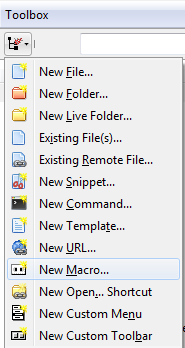Difference between revisions of "Komodo Macro"
Templarian (talk | contribs) m (starting to update with documentation) |
Templarian (talk | contribs) m |
||
| Line 21: | Line 21: | ||
== Deploy Functions == | == Deploy Functions == | ||
| − | + | The deploy functions which will automatically toggle and animate the add-on to prevent conflicts. | |
<source lang="javascript"> | <source lang="javascript"> | ||
| + | // Emulator Functions | ||
ko.extensions.webos.emulator.packageInstallLaunch(); | ko.extensions.webos.emulator.packageInstallLaunch(); | ||
ko.extensions.webos.emulator.packageInstallInspect(); | ko.extensions.webos.emulator.packageInstallInspect(); | ||
| Line 29: | Line 30: | ||
ko.extensions.webos.emulator.launch(); | ko.extensions.webos.emulator.launch(); | ||
ko.extensions.webos.emulator.close(); | ko.extensions.webos.emulator.close(); | ||
| + | // Device Functions | ||
ko.extensions.webos.device.packageInstallLaunch(); | ko.extensions.webos.device.packageInstallLaunch(); | ||
ko.extensions.webos.device.remove(); | ko.extensions.webos.device.remove(); | ||
| Line 35: | Line 37: | ||
</source> | </source> | ||
| − | + | The above functions can optionally be passed an object with onSuccess and onFailure property functions. | |
| − | All | + | <source lang="javascript"> |
| + | { | ||
| + | onSuccess:function() | ||
| + | { | ||
| + | // This means the function worked | ||
| + | }, | ||
| + | onFailure:function() | ||
| + | { | ||
| + | // This means the function failed the UI will show this also. | ||
| + | } | ||
| + | } | ||
| + | </source> | ||
| + | |||
| + | For more customization you must use the base palm functions listed below. | ||
| + | |||
| + | == Macro Functions == | ||
| + | |||
| + | All functions are asynchronous with onSuccess and onFailure callbacks. These are written to make the more complicated tasks very simple to write into a macro. | ||
| − | === Is Emulator Connected === | + | === Check If Connected === |
| + | |||
| + | ==== Is Emulator Connected ==== | ||
The first thing you need to determine is if the emulator or device is connected. | The first thing you need to determine is if the emulator or device is connected. | ||
| Line 56: | Line 77: | ||
</source> | </source> | ||
| − | === Is Device Connected === | + | ==== Is Device Connected ==== |
<source lang="javascript"> | <source lang="javascript"> | ||
| Line 67: | Line 88: | ||
{ | { | ||
// Emulator was not found | // Emulator was not found | ||
| + | } | ||
| + | }); | ||
| + | </source> | ||
| + | |||
| + | === Palm Commands === | ||
| + | |||
| + | You may have never used the palm command line since you are use to the add-on, but the following are what the quick buttons rely on. | ||
| + | |||
| + | ==== Package Application ==== | ||
| + | |||
| + | Package an application automatically into either the bin/release or bin/debug based on the framework_config.json settings. | ||
| + | |||
| + | <source lang="javascript"> | ||
| + | ko.extensions.webos.palm.packageApplication({ | ||
| + | onSuccess:function() | ||
| + | { | ||
| + | // Created the ipk package file | ||
| + | }, | ||
| + | onFailure:function() | ||
| + | { | ||
| + | // Failed to create package | ||
} | } | ||
}); | }); | ||
</source> | </source> | ||
Revision as of 05:13, 15 March 2010
Macros show up in the toolbox panel on the right hand side of the Komodo window. They can be used to automate almost everything in Komodo, and with the Komodo add-on all the functionality are extended to the macros.
Since users are use to writing javascript from their Mojo applications all macros are written in JavaScript (Python is also allowed, but not documented).
If you do not see the panel: View > Tabs & Sidebars > Toolbox.
Macro Basics
To create a new macro... [fill this in]
<source lang="javascript"> komodo.assertMacroVersion(2); // Macro Version if(komodo.view && komodo.view.scintilla) {
komodo.view.scintilla.focus(); // Sets focus
} </source>
Deploy Functions
The deploy functions which will automatically toggle and animate the add-on to prevent conflicts.
<source lang="javascript"> // Emulator Functions ko.extensions.webos.emulator.packageInstallLaunch(); ko.extensions.webos.emulator.packageInstallInspect(); ko.extensions.webos.emulator.remove(); ko.extensions.webos.emulator.launch(); ko.extensions.webos.emulator.close(); // Device Functions ko.extensions.webos.device.packageInstallLaunch(); ko.extensions.webos.device.remove(); ko.extensions.webos.device.launch(); ko.extensions.webos.device.close(); </source>
The above functions can optionally be passed an object with onSuccess and onFailure property functions.
<source lang="javascript"> {
onSuccess:function()
{
// This means the function worked
},
onFailure:function()
{
// This means the function failed the UI will show this also.
}
} </source>
For more customization you must use the base palm functions listed below.
Macro Functions
All functions are asynchronous with onSuccess and onFailure callbacks. These are written to make the more complicated tasks very simple to write into a macro.
Check If Connected
Is Emulator Connected
The first thing you need to determine is if the emulator or device is connected.
<source lang="javascript"> ko.extensions.webos.palm.isEmulatorConnected({
onSuccess:function()
{
// Emulator was found
},
onFailure:function()
{
// Emulator was not found
}
}); </source>
Is Device Connected
<source lang="javascript"> ko.extensions.webos.palm.isDeviceConnected({
onSuccess:function()
{
// Emulator was found
},
onFailure:function()
{
// Emulator was not found
}
}); </source>
Palm Commands
You may have never used the palm command line since you are use to the add-on, but the following are what the quick buttons rely on.
Package Application
Package an application automatically into either the bin/release or bin/debug based on the framework_config.json settings.
<source lang="javascript"> ko.extensions.webos.palm.packageApplication({
onSuccess:function()
{
// Created the ipk package file
},
onFailure:function()
{
// Failed to create package
}
}); </source>