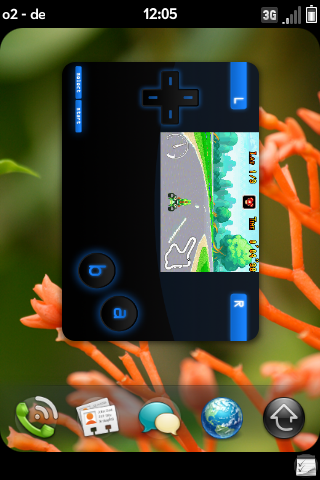Application:VBA
VisualBoyAdvance - Version: 1.1.2
VisualBoyAdvance
![]() VisualBoyAdvance (commonly abbreviated as VBA) is an emulator of the Game Boy, Game Boy Color, and Game Boy Advance handheld game consoles sold by Nintendo.
VisualBoyAdvance (commonly abbreviated as VBA) is an emulator of the Game Boy, Game Boy Color, and Game Boy Advance handheld game consoles sold by Nintendo.
Credit
Ported by Will Dietz Jan 2010.
Thanks to #webos-internals for their feedback throughout testing!
Icon created by Austin (Used with Permission)
License
All source is under the GPLv2 license.
The original source code is available here
And the latest VBA for webOS source is available on git here
Donate
Lots of work has gone into making this a great game for you to enjoy! If you like it please consider donating. See official thread for the paypal link if you're interested.
Installing VBA
Install Preware, and then launch it. Click on "Available Packages" then "Applications, or "Available Applications" then "All" depending on the Preware preferences you have chosen. Now type in "visual" (no quotes). VisualBoyAdvance should show up. If not, make sure your feeds are up to date. Click on VBA and then click install. You will probably have to install other services as well (it will tell you if you do).
Now you are ready to add ROMs(games)!
Adding ROMS
We aren't going to discuss how to get ROMs here but we will tell you how to transfer them to your Pre. If you want to try some free Homebrew games for the GBA look at the end of the wiki page.
Compatible ROM Files:
.gba (Game Boy Advance)
.gbc (Game Boy Color)
.gb (Game Boy)
If the downloaded game has a ".bin" extension just rename it to the proper extension(for example, rename a gameboy advance game to end with ".gba" without quotes)
Once you have installed VBA on your Pre via Preware, click on it from the launcher to open it for the first time. This should create the necessary folders for the ROMs.
Now connect your Pre to your computer via USB mode. Once the Pre shows up on your computer, open it. You now should be at the "root" of your Pre's storage. If you look at the folders in the root, there should be a few including the "wallpapers", "ringtones", and most importantly, "vba" folders. Click on that and then the "roms" folder. Copy the ROMs from your computer and move them here. DO NOT put the ROMs (.gb, .gbc, .gba) in folders within the "roms" folder.
If you don't see a "vba" folder, but you do see a "wallpapers" and a "ringtones" folder AND you know you installed VBA properly, go ahead and create the necessary folders. Create one at the root called "vba" (no quotes or caps). Then make another one inside that called "roms" (again, no quotes or caps).
As of 1.0.3, the "roms" folder is also where the saves (.sav) and screen captures go.
As of 1.1.0, there is zip file support
Controls
To select a rom, just tap on it in the rom selector.
Note that if you have more roms than fit on the screen, simply scroll to them.
New in 1.0.4 Hit a letter key to jump to that letter in the rom list (useful when you have lots of roms)
These are the current controls (while playing):
{