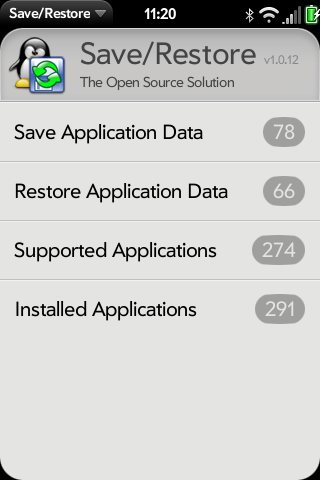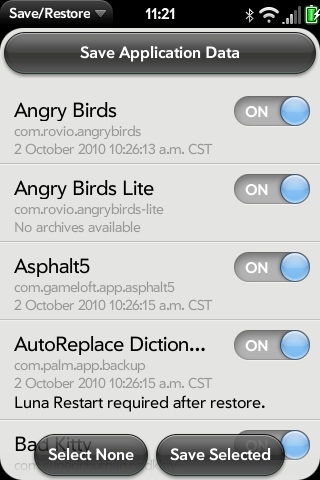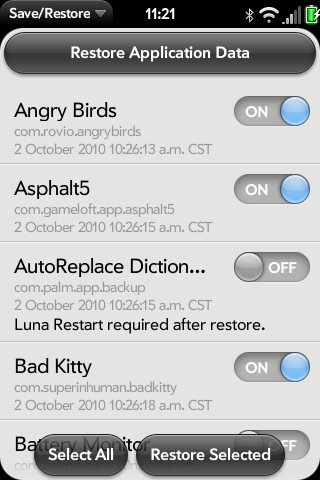Difference between revisions of "Application:SaveRestore"
m (fixed so the contents is back at the top.) |
|||
| Line 8: | Line 8: | ||
== Summary == | == Summary == | ||
| − | Save/Restore enables saving and restoring application data to and from the /media/internal/saverestore/ directory (USB drive) on a webOS device. | + | Save/Restore enables saving and restoring application data and misc. other things such as remembering icon placement in the launcher to and from the /media/internal/saverestore/ directory (USB drive) on a webOS device. The goal is to make the need to restore a device or switch devices as easy as possible by eliminating as much as possible dealing with each little thing to get back up and running as if you hadn't needed to restore. |
== Installing SaveRestore == | == Installing SaveRestore == | ||
| Line 15: | Line 15: | ||
== Usage == | == Usage == | ||
===Saving Data=== | ===Saving Data=== | ||
| − | + | {| Width="61%" VAlign="top" | |
| − | Click on "Save Application Data" to start saving your application data to the USB drive. Once you are at the save page, you can choose which applications you would like to back up. When you have decided, tap the "Save Selected" button at the bottom of the screen. | + | |valign="top"|[[Image: Saverestore_ss2.png|160px|frameless|left|text-top]] |
| − | + | |valign="top"|Click on "Save Application Data" to start saving your application data to the USB drive. Once you are at the save page, you can choose which applications you would like to back up. When you have decided, tap the "Save Selected" button at the bottom of the screen. | |
| − | + | |} | |
| + | <BR> | ||
===Restoring Data=== | ===Restoring Data=== | ||
| − | + | {| Width="61%" VAlign="top" | |
| − | If you need to restore your backed-up data, tap on "Restore Application Data" on the main page. Then, pick which applications you would like to restore. To restore the data, click on the "Restore Selected" button. | + | |valign="top"|[[Image: Saverestore_ss3.png|160px|frameless|left|text-top]] |
| − | + | |valign="top"|If you need to restore your backed-up data, tap on "Restore Application Data" on the main page. Then, pick which applications you would like to restore. To restore the data, click on the "Restore Selected" button. | |
| − | + | |} | |
| + | <BR> | ||
== Supported Applications == | == Supported Applications == | ||
| Line 31: | Line 33: | ||
== Operating Notes == | == Operating Notes == | ||
| + | |||
| + | Make sure your saved package list is up to date in preware before using save/restore so that it backs up you most recent installed package list if you are going to be using webOS doctor on your device or moving to a new device. You also may want to save a copy of the backup located on the /media/internal/ area (USB drive). If switching devices make sure to copy the backup and anything else from there before deactivating your old device. | ||
| + | |||
===Disclaimer === | ===Disclaimer === | ||
This application is in a general beta testing phase, but you should not trust it as your sole backup of data.<br> WebOS Internals provides Save/Retore as is without warranty of any kind, either expressed or implied, including, but not limited to, the implied warranties of merchantability and fitness for a particular purpose. The entire risk as to the quality and performance of Save/Restore is with you. Should Save/Restore prove defective, you assume the cost of all necessary servicing, repair or correction.<br> In no event will WebOS Internals or any other party be liable to you for damages, including any general, special, incidental or consequential damages arising out of the use or inability to use Save/Restore (including but not limited to loss of data or data being rendered inaccurate or losses sustained by you or third parties or a failure of Save/Restore to operate with any other programs). | This application is in a general beta testing phase, but you should not trust it as your sole backup of data.<br> WebOS Internals provides Save/Retore as is without warranty of any kind, either expressed or implied, including, but not limited to, the implied warranties of merchantability and fitness for a particular purpose. The entire risk as to the quality and performance of Save/Restore is with you. Should Save/Restore prove defective, you assume the cost of all necessary servicing, repair or correction.<br> In no event will WebOS Internals or any other party be liable to you for damages, including any general, special, incidental or consequential damages arising out of the use or inability to use Save/Restore (including but not limited to loss of data or data being rendered inaccurate or losses sustained by you or third parties or a failure of Save/Restore to operate with any other programs). | ||
| + | |||
===Limitations=== | ===Limitations=== | ||
| − | The Memos and Messaging application data can not be restored at this time. | + | |
| + | The Memos and Messaging application data can not be restored at this time. Some restored items require a luna restart or reboot of the device for the changes from the restore to take effect. | ||
| + | |||
===Known Bugs=== | ===Known Bugs=== | ||
No known bugs | No known bugs | ||
Revision as of 22:41, 31 July 2010
SaveRestore - Version: Beta 0.8.1
(4 Jun 2010)
Summary
Save/Restore enables saving and restoring application data and misc. other things such as remembering icon placement in the launcher to and from the /media/internal/saverestore/ directory (USB drive) on a webOS device. The goal is to make the need to restore a device or switch devices as easy as possible by eliminating as much as possible dealing with each little thing to get back up and running as if you hadn't needed to restore.
Installing SaveRestore
Use Preware to install this application.
Usage
Saving Data
| Click on "Save Application Data" to start saving your application data to the USB drive. Once you are at the save page, you can choose which applications you would like to back up. When you have decided, tap the "Save Selected" button at the bottom of the screen. |
Restoring Data
| If you need to restore your backed-up data, tap on "Restore Application Data" on the main page. Then, pick which applications you would like to restore. To restore the data, click on the "Restore Selected" button. |
Supported Applications
Please see the "Supported Applications" list in Save/Restore for the latest information.
Operating Notes
Make sure your saved package list is up to date in preware before using save/restore so that it backs up you most recent installed package list if you are going to be using webOS doctor on your device or moving to a new device. You also may want to save a copy of the backup located on the /media/internal/ area (USB drive). If switching devices make sure to copy the backup and anything else from there before deactivating your old device.
Disclaimer
This application is in a general beta testing phase, but you should not trust it as your sole backup of data.
WebOS Internals provides Save/Retore as is without warranty of any kind, either expressed or implied, including, but not limited to, the implied warranties of merchantability and fitness for a particular purpose. The entire risk as to the quality and performance of Save/Restore is with you. Should Save/Restore prove defective, you assume the cost of all necessary servicing, repair or correction.
In no event will WebOS Internals or any other party be liable to you for damages, including any general, special, incidental or consequential damages arising out of the use or inability to use Save/Restore (including but not limited to loss of data or data being rendered inaccurate or losses sustained by you or third parties or a failure of Save/Restore to operate with any other programs).
Limitations
The Memos and Messaging application data can not be restored at this time. Some restored items require a luna restart or reboot of the device for the changes from the restore to take effect.
Known Bugs
No known bugs
Changelog
See the Preware description for the changelog.
Contributors
- rwhitby
- AnOutsider
- swisstomcat
- oil
- Tibfib