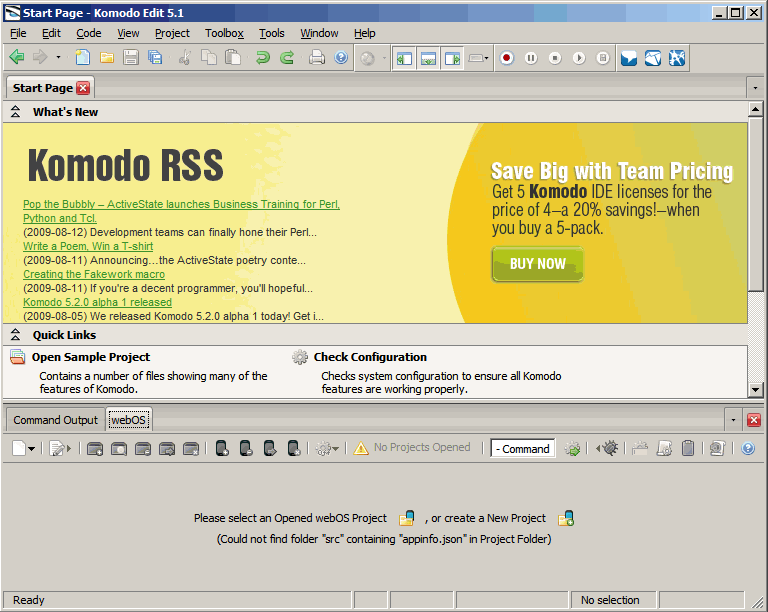User:FreeTim/Sandbox
< User:FreeTim
Jump to navigation
Jump to search
Revision as of 21:27, 22 August 2009 by X1011 (talk | contribs) (FreeTim Sandbox moved to User:FreeTim/Sandbox: personal sandboxes don't go in the main namespace)
Sandbox Comment
OK. Erased the previous page. Working on Komodo Edit install docs now. - Tim-
Brief Description
|
Add-On Prerequisites
|
Komodo WebOS Add-on Download
- Middle-click this to open in new tab to Download the Komodo webOS Add-on from Templarian HERE.
- This is the Add-on you'll need for Palm Pre development. Go to this page and view the link to the file.
- Then, RIGHT click the link on his page to the .xpi file itself and do Save-As, save into a folder.
Komodo WebOS Add-on Install
- Run Komodo first.
- Then open the folder where you've saved the Add-On .xpi file
- With both Komodo and the Folder open at the same time, drag-and-drop into Komodo, near the top to the right of Help on the menu bar, below the blue title bar as shown here (the white icon in this image is the dragged-over .xpi file)
- When you release it will install itself into Komodo.
- If you get a warning about Trusted Source at this point, you must choose Install Now button.
- File:Komodo2.gif
- You only need to do this once - future upgrades happen automatically from within Komodo Edit, itself.
- Next Komodo should show the completed install screen
- File:Komodo4.gif
- You must choose RESTART NOW for the Add-On to begin running.
Enable the WebOS Add-On
- While the add-on has a lot of interesting features you will find they are all disabled when you first enter Komodo.
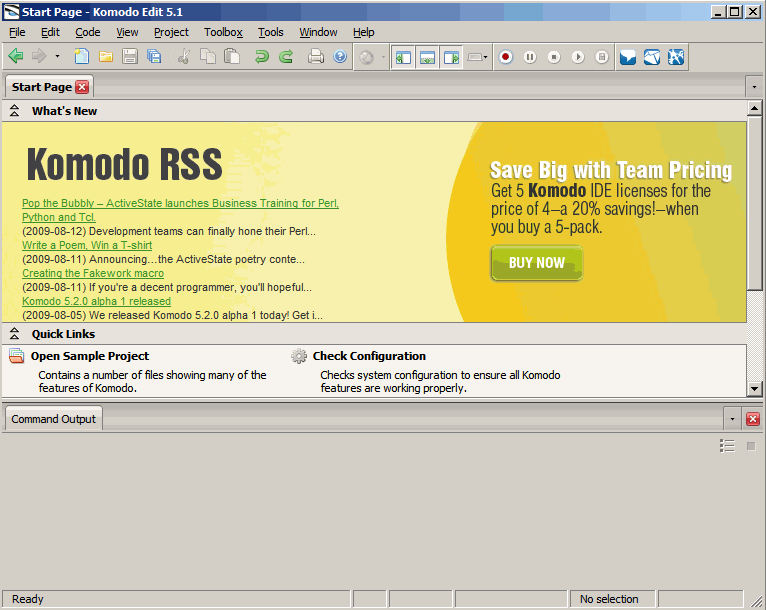
- In order to enable it, go into menu item View - and choose WebOS at the bottom.
- Your finished screen shot should look like the below.
- If you can see the options for the Add-On near the bottom, the install worked.
- Future updates are automatic on startup of Komodo!
Next
- Now do the same thing for "Code Intelligence" add-on.
- Download Code Intelligence (-------------- link needed here --------)
- From within Komodo, do menu items
- Edit
- Preferences
- Code Intelligence
- Add an API Catalog > Select the .cix file for Code Intelligence.
---------Screen Shot Needed Here---
<BR
- Link to the next steps - create a blank folder, create a new project, yadda yadda yadda...
- --------- Link more here -----------