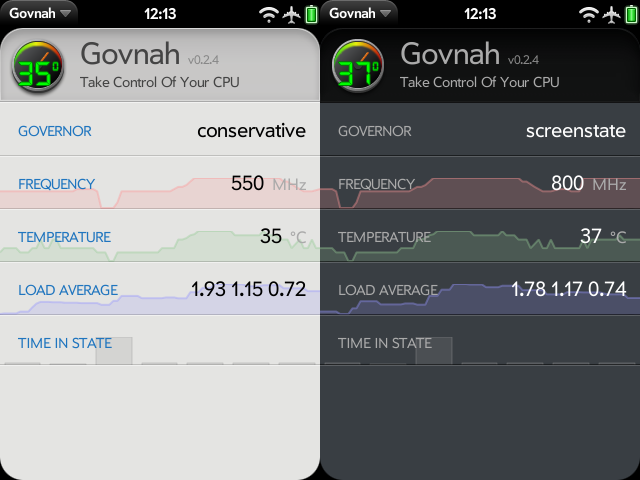Application:Govnah
Govnah - Version: 0.5.0
(28 Jun 2010)
Summary
Advanced webOS kernals provide mechanisms to control various operating parameters on the device such as clock speed. These kernels expose one or more "governors" which can control those parameters. An example of such a kernal is the UberKernel.
The application Govnah does two things:
- It provides a real-time graph of CPU speed, CPU temperature, memory usage and system load
- Provides a mechanism for setting the parameters of the "governors" exposed by the kernel and configuring other kernel features.
For example:
The Uber-Kernal exposes a governor called on-demand. The on-demand governor increases and decreases clock speed based on the percentage of CPU usage.
The on-demand governor exposes the following parameters which can be set by Govnah:
- scaling_max_freq - Set the maximum frequency your CPU is allowed to scale to.
- scaling_min_freq - Same as scaling_max_freq but setting a minimum value.
- sampling_rate - How often you want the kernel to look at the CPU usage (in microseconds) Typically this is set to values of 10000 or more.
- up_threshold - This defines what the average CPU usage percentage increase between samplings for the kernel to decide to increase the CPU frequency.
- ignore_nice_load - If '0' (its default), all processes are counted towards the 'cpu utilization' value. When set to '1', the processes that are run with a 'nice' value will not count (and thus be ignored) in the overall usage calculation.
- powersave_bias - This modifies the behavior of the ondemand governor to save more power by reducing the target frequency by a specified percentage. The bias is in tenths of a percent (0 to 1000). A setting of 100 will result in a 10% smaller increase in CPU speed for a given usage than a setting of 0 would result in.
Each "Governor" in the kernel tells Govnah what parameters it has that may be set and may also say what the limits of those parameters are.
Current governors available in the Uber-Kernel and supported by Govnah include:
- On-demand - described above, increases clock speed in response to increases in CPU load.
- Conservative - The opposite of on-demand conservative decreases CPU clock speed in response to decreases in CPU load.
- Userspace - sets the CPU speed to a defined rate as chosen by LunaSysMgr
- powersave - sets the CPU speed to the min frequency value
- performance - sets the CPU speed to the max frequency value
- screenstate - runs at a higher speed when the screen is on and at 500MHz when the screen is off
Design and implementation information
The sections below are historical documentation of the discussion of the design and implementation of Govnah. It will doubtless be cleaned up in the future.
Installation
The following guide assumes a Palm Pre/Pre+ that has the original 1.4.1.1 kernel and no over-clocking patches. (Currently unavailable for Pixi/Pixi+ or other kernels.)
- On Preware's homescreen, type "Gov" and hit enter.
- Select "Govnah" and "Install"
- Restart your phone as promted
- If you have not yet installed a "Kernel", on Preware's homescreen, type "uber" and hit enter.
- Select "Uber-Kernel (Palm Pre/Pre+)" and "Install"
Design
- Main Scene
- Title Header (like preware/wirc/etc webos-internals apps)
- Current Profile (Tap to edit Profiles)
- Current Governor (Tap to go to Governor Settings)
- Current Frequency (Tap for fullscreen graph)
- Rotate graphs in main screen when device is rotated as well as individual graphs.
- Misc Stats
- ...?
- Graph of CPU temp over time
- Auto-generate wallpaper with current graphs
- Time in state - colour code from slowest freq (green) to highest freq (red)
- Load average - figures are current, 5 min and 15 min (eg 1.0 0.5 0.4). Graph all 3 with some sort of alpha blend with a parallax effect from running 15 min graph 15x slower than current, ditto for 5 min?
- Keep a record of record highest and lowest temperatures seen on the device
- Power draw - display graph for power draw (sawmill?) to match to see what the device thinks the power usage is like.
- CPU Governor Scene
- Dropdown to change governor (SelectList)
- Form of all current settings for selected governor (dynamically generated from information provided by service)
- IO Scheduler Scene
- Dropdown to select scheduler (cfq, noop, as etc.)
- TCP Congestion Algo Scene?
- Profiles Scene
- List of profiles with a toggle button to enable/disable and swipe-to-delete profile
- List Row shows profile name, with a short description of settings it will change in the second line
- Tap profile to use profile
- Add button in command menu to launch profile create scene
- App Icon (changes to display indication of CPU temp)
Profile Database
The ability to upload/search/download profiles to/from the cloud (aka webos-internals servers)
- ...
Governor Settings
- Generic items (needed for all)
- scaling_max_freq - Set the maximum frequency your CPU(s) are allowed to scale to. Look at the output from scaling_available_frequencies
- scaling_min_freq - Same as scaling_max_freq but setting a value that will not allow the CPU(s) to go below.
- ondemand
- sampling_rate - This is measured in microseconds (one millionth of a second). This is how often you want the kernel to look at the CPU usage and to make decisions on what to do about the frequency. Typically this is set to values of around '10000' or more. If you wanted to set the sampling rate to 1 second you would set it to 1000000 like in the following example.
- sampling_rate_(min|max) - This is minimum and maximum sampling rates available that you may set 'sampling_rate' to. I believe in microseconds also.
- up_threshold - This defines what the average CPU usage between the samplings of 'sampling_rate' needs to be for the kernel to make a decision on whether or not it should increase the frequency. For example when it is set to its default value of '80' it means that between the checking intervals the CPU needs to be on average more than 80% in use to then decide that the CPU frequency needs to be increased.
- ignore_nice_load - This parameter takes a value of '0' or '1'. When set to '0' (its default), all processes are counted towards the 'cpu utilization' value. When set to '1', the processes that are run with a 'nice' value will not count (and thus be ignored) in the overall usage calculation.
- powersave_bias - This modifies the behavior of the ondemand governor to save more power by reducing the target frequency by a specified percentage. By default, (powersave_bias = 0), the ondemand governor selects the minimum processor frequency that can still complete a workload with minimal idle time. Doing so should result in the highest performance to power efficiency ratio. In some cases, you might prefer a greater emphasis on power efficiency than performance. In this case, set the powersave_bias parameter to a value between 1 and 1000 to reduce the target frequency by one-thousandth of that value. For example, set powersave_bias to 100 for a one-tenth reduction in target frequency. In this case, if the governor chooses a target frequency of 2 GHz (with powersave_bias = 100), the governor instead will request 1.8GHz – a one-tenth reduction. If 1.8 GHz is an exact match with an available hardware frequency (listed in the scaling_available_freq parameter), the processor is set to this frequency. If 1.8 GHz is not available, the processor fluctuates between the closest available upper and lower frequencies for an average frequency of 1.8 GHz. (from IBM web page). The original author of the ondemand powersave_bias code explains it as "For example, If ondemand requests 2.0GHz based on utilization, and powersave_bias=100, this code will knock 10% off the target and seek a target of 1.8GHz instead of 2.0GHz until the next sampling. If 1.8 is an exact match with an hardware frequency we use it, otherwise we average our time between the frequency next higher than 1.8 and next lower than 1.8" (from http://osdir.com/ml/kernel.cpufreq/2006-07/msg00114.html ) - the key word appears to be "average". The author also warns "In practice, users will not be able to detect a difference between 0.1% increments, but 1.0% increments turned out to be too large. Also, the max value of 1000 (100%) would simply peg the system in its deepest power saving P-state, unless the processor really has a hardware P-state at 0Hz".
- conservative
- freq_step - This describes what percentage steps the CPU freq should be increased and decreased smoothly by. By default the CPU frequency will increase in 5% chunks of your maximum CPU frequency. You can change this value to anywhere between 0 and 100 where '0' will effectively lock your CPU at a speed regardless of its load whilst '100' will, in theory, make it behave identically to the "ondemand" governor.
- down_threshold - This is same as the 'up_threshold' found for the "ondemand" governor but for the opposite direction. For example when set to its default value of '20' it means that if the CPU usage needs to be below 20% between samples to have the frequency decreased.
- sampling_rate - same as ondemand.
- sampling_rate_(min|max) - same as ondemand.
- up_threshold - same as ondemand.
- ignore_nice_load - same as ondemand.
- userspace
- scaling_setspeed - one of the values from scaling_available_frequencies
- NB - when userspace is selected LunaSysMgr will change the frequency as it feels.
- powersave
- Nothing special
- performance
- Nothing special
- screenstate
- Nothing special
Relaunching for Cross-App Integration
There are 2 different launch params. One to get a list of profiles returned to your app, and one to apply a profile to the phone. This was implemented in v0.3.1.
Profile List
The code below is how you would launch govnah and tell it to return a list of profiles to your app:
this.controller.serviceRequest
(
'palm://com.palm.applicationManager',
{
method: 'launch',
parameters:
{
id: 'org.webosinternals.govnah',
params:
{
type: 'get-profiles',
returnid: 'app.to.relaunch'
}
}
}
);
You need to replace the returnid parameters value 'app.to.relaunch' with your apps id.
The object below will be sent to your app-assistants handleLaunch function. (But with real data obviously.)
{
type: 'govnah-profiles',
profiles:
[
{
id: 1,
name: 'Palm Default'
},
{
id: 8,
name: 'Awesome Profile!'
},
{...}
]
}
Profile Apply
The code below is how you use the list of profiles you received in the prior relaunch to have govnah apply a profile.
this.controller.serviceRequest
(
'palm://com.palm.applicationManager',
{
method: 'launch',
parameters:
{
id: 'org.webosinternals.govnah',
params:
{
type: 'set-profile',
profileid: 1
}
}
}
);
Replace 'profileid' parameters value with the profile id you wish govnah to apply. Note that 'profilename' is also an accepted parameter. This launch will not relaunch your app, it will simply apply if the profileid/name you requested actually exists. (And will just ignore your request if it doesn't.)
Links
- http://www.pantz.org/software/cpufreq/usingcpufreqonlinux.html
- http://publib.boulder.ibm.com/infocenter/lnxinfo/v3r0m0/index.jsp?topic=/liaai/cpufreq/TheOndemandGovernor.htm
- http://fasterdata.es.net/TCP-tuning/linux.html
- http://www.pdfgeni.com/book/Performance-analysis-of-loss-based-high-speed-TCP-congestion-control-algorithms-pdf.html - collection of documents on implementation of different IPv4 congestion control methods.
- http://www.mjmwired.net/kernel/Documentation/cpu-freq/governors.txt - Kernel documentation for the standard Linux CPU frequency governors