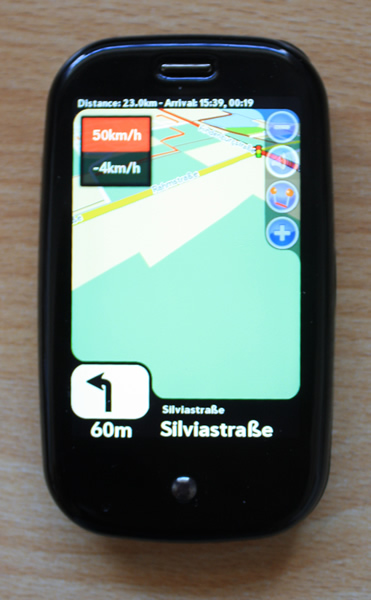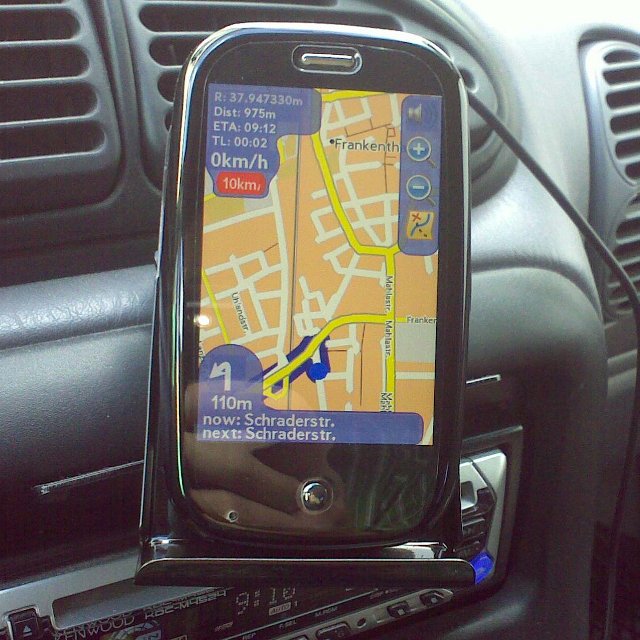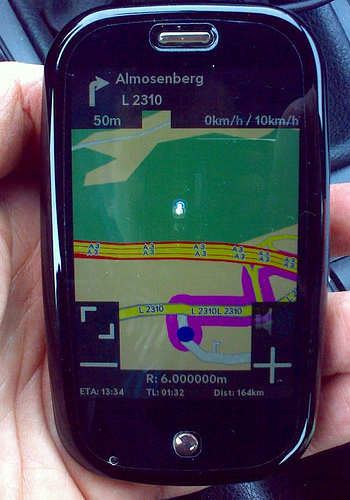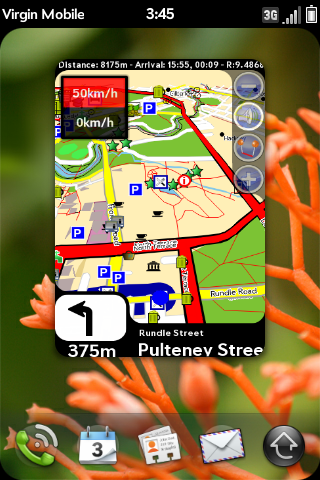Application:Navit
Only as a start. Some images of the current skins:
Skin PreNav:
Skin Pre:
Basic skin:
As an aside the screen captures don't work on full screen - sorry.
Main screen is seen here before GPS lock
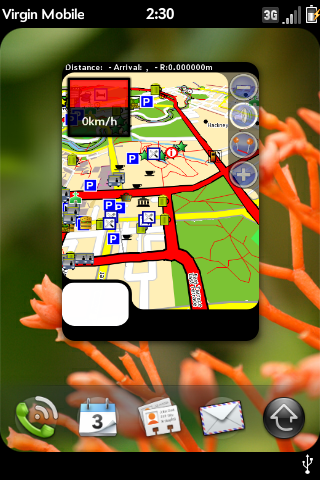 (here the last saved GPS position is used to choose the starting map).
(here the last saved GPS position is used to choose the starting map).
Press your finger on the screen and "push" the map around to get the desired location (where you are now or where you want to go) right into the centre of the screen (if you want to zoom into a location use the + button). Tap the screen and you will get the Main Menu shown here.
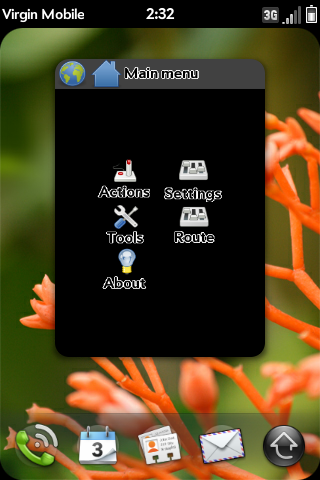 Since we want to go somewhere tap on Actions.
Since we want to go somewhere tap on Actions.
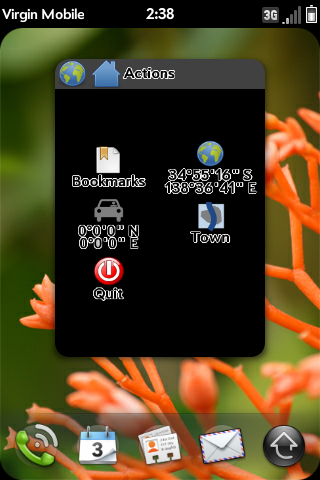 Now you have a choice of the Location at the center of the map screen, the location of the car (no good here as GPS has not locked in), the Location of a saved Bookmark, or searching for a Location in your OSM or other map you have already loaded into your Pre at /media/NavitMaps/. Choosing Town we get this screen.
Now you have a choice of the Location at the center of the map screen, the location of the car (no good here as GPS has not locked in), the Location of a saved Bookmark, or searching for a Location in your OSM or other map you have already loaded into your Pre at /media/NavitMaps/. Choosing Town we get this screen.
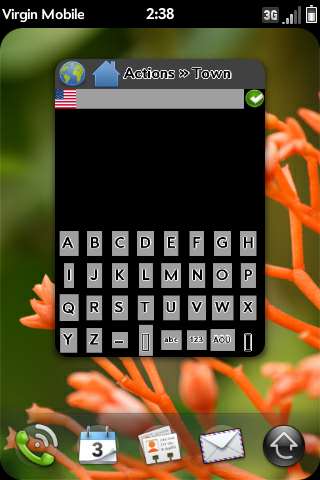 Now unless you live in the USA you can now enter a town. If not tap on the US flag and you should get this screen.
Now unless you live in the USA you can now enter a town. If not tap on the US flag and you should get this screen.
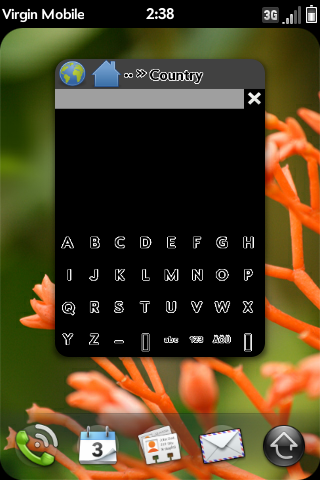 Now Type in your country eg Au will give at least two countries to choose from. Select one and you will then get to enter a town, the street and then house. Lots of times this does not work too well as the House numbering is not available. In this case follow instructions below on How to Plan a Route.
Now Type in your country eg Au will give at least two countries to choose from. Select one and you will then get to enter a town, the street and then house. Lots of times this does not work too well as the House numbering is not available. In this case follow instructions below on How to Plan a Route.
OK I have told NAVIT that I wish to go to my new destination and now its ready to go.
It shows the way to go as a BIG FAT BLUE line as well as speaking the directions. If you want to read the directions Chooose Route then Description. The voice reads these out as you go along the route.
Helpful notes from vreihen on 18 and 26 May 2010 now follow,
on starting up issues ie why the map layer isn't loading?
When Navit first starts up, it uses the north pole as it's initial position (if I recall correctly) until it gets an initial GPS fix. Your map layer problem may be that the GPS point is still at the north pole, or perhaps outside of the map that you have installed. If you tap on the center of the screen and tap on actions, there will be an icon of a car and an icon of a globe. The car icon is your current position, and should contain a non-zero latitude and longitude if your GPS is working and has a fix. Verify that those coordinates are where you are located before you dig any deeper into the maps as the cause of the missing layer.
The buttons at the bottom of the screen are only there when Navit is navigating between two points. Otherwise, they should be blank.
If all else fails with the maps, you could download the entire planet.bin if you have 3.5 gigs of free USB flash space in your phone to eliminate the map file as the cause of your problem.....
on how to plan a route
1) Scroll through the map until you can see the location that you want to drive to.
2) Zoom in tight on the screen, if necessary. Tap on your destination on the map.
3) When Navit opens it's main menu, tap on actions.
4) The car icon should show your current latitude/longitude. (Just saying)
5) The globe icon should show the destination latitude/longitude that you tapped on the map.
6) Tap on the globe icon.
7) From the menu that pops up, select either bookmark this location (recommended) or navigate to this location.
8) If you chose to bookmark it, tap actions | bookmarks, then tap your bookmark. Select navigate to this location.
9) Depending on the distance you asked it to go, Navit should pop up the first driving direction and speak it to you within 5-10 seconds.
The OSM map data apparently does not contain the concept of a state, so navigating by state/city/street lookup is difficult to impossible. Navigating by bookmark on the map is the only option for the time being.....
Changing The Starting position
You might want to change the starting position of navit, especially if you are using Navit without a GPS. You can get your coordinates here: http://itouchmap.com/latlong.html
You can change the starting position in navit.xml, here :
<navit gui="..." graphics="..." center="4808 N 1134 E" zoom="128" >
The latitude and longitude are written as multiplied by 100, i.e. you won't see the decimal point. For example, instead of 48.08, enter 4808.
So you want Miles not km?
NAVIT has this link http://trac.navit-project.org/ticket/12