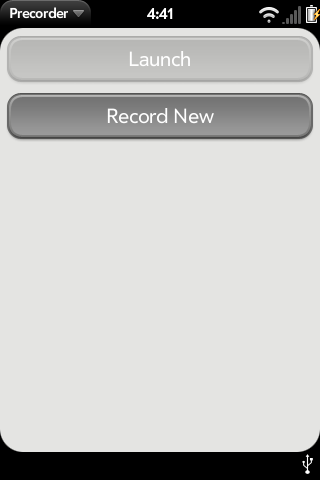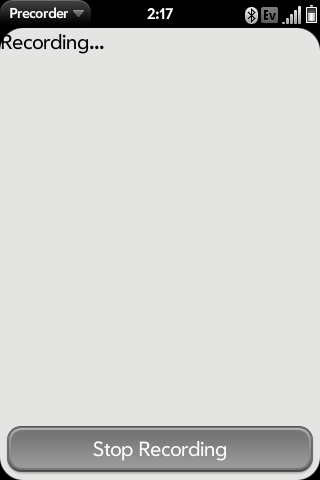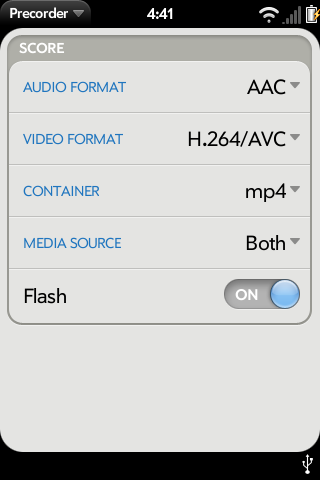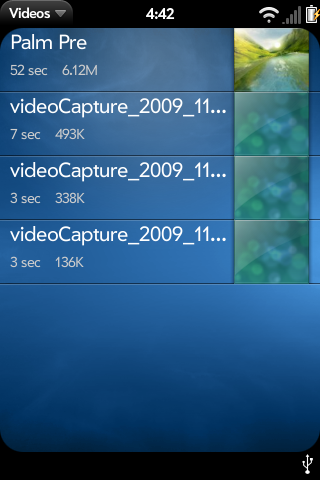Application:Precorder
Precorder - Version: Alpha 0.2.0
(23 Nov 2009)
Summary
Precorder has been developed to bridge the gap between the current revision of WebOS and a future release that will enable video recording. It is capable of recording in multiple combinations of audio and video and includes support for using the built-in LED for lumination while recording in dark areas. Video recorded with Precorder is viewable through Palms built in video application.
Status
Precorder is ALPHA SOFTWARE!
Installation
WebOS Quick Install
Easiest installation method is by installing GstService and Precorder with WebOS Quick Install.
- Save the gstservice and and Precorder ipk's to your local computer.
- Install WebOS Quick Install
- Drag the gstservice IPK into the center of the WebOS Quick install window.
- Click the Install button.
- Drag the Precorder application ipk into the center of the WebOS Quick Install window.
- Click the install button.
Command Line
Alternatively, you can install the .ipk files manually via commandline:
cd /tmp
wget http://bit.ly/precorder-bootstrap
sh precorder-bootstrap
License
Operating notes
When precorder is first launched you will see the main screen. Only one button is currently functional. Tapping the 'Record Now' button will begin recording video to the /media/internal location on the pre making these videos available to be copied via USB. They will be located in the root of the USB drive when connected to your computer.
When you tap the 'Record Now' button the screen will change to notify you that Precorder is currently capturing audio and video. There is a 'Stop recording' button located on the screen. Tapping this button stops the audio/video capture and returns you to the main view.
There are several features of Precorder that can be customized. All of these settings are available via the preferences option within the Precorder menu. The table below lists all possible preferences. Options in bold represent defaults.
|
Recent enhancements
Precorder has just been released for Alpha testing.
Known bugs
Precorder is currently in Alpha stages and as such is in a constant state of flux with new features being added and old functionality being modified. Please use this software at your own risk.
- First run on any phone will cause a blank output.
- Simply start recording, wait a moment, and stop recording, wait a moment. After that, it should be fine.
- Getting the video light to work may cause 2 starts. Should be a 1-time-only process.
Source Code
Source at git.webos-internals.org
Packages in the webos-internals testing feed