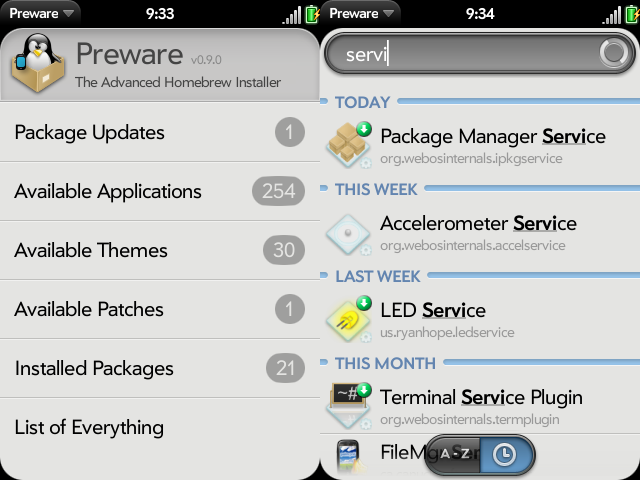Difference between revisions of "Application:Preware"
(linked developer mode) |
|||
| Line 86: | Line 86: | ||
No other application installer tool is sophisticated enough to install the custom Package Manager Service that Preware requires. Preware can install it, but you need a way to bootstrap Preware first, so you need to use our stand-alone Preware Installers or WebOS Quick Install for the very first installation of Preware. | No other application installer tool is sophisticated enough to install the custom Package Manager Service that Preware requires. Preware can install it, but you need a way to bootstrap Preware first, so you need to use our stand-alone Preware Installers or WebOS Quick Install for the very first installation of Preware. | ||
| − | You need to have your Pre in developer mode when using the stand-alone Preware Installer or WebOS Quick Install for the very first installation of the Package Manager Service and Preware. Once you have Preware correctly installed, you never need to use developer mode again with Preware (it does the required steps in the background for you whenever it needs to). | + | You need to have your Pre in [[Getting started|developer mode]] when using the stand-alone Preware Installer or WebOS Quick Install for the very first installation of the Package Manager Service and Preware. Once you have Preware correctly installed, you never need to use [[Getting started|developer mode]] again with Preware (it does the required steps in the background for you whenever it needs to). |
Note that Preware works just as well on the Emulator as it does on a real device, and is installed in exactly the same way. | Note that Preware works just as well on the Emulator as it does on a real device, and is installed in exactly the same way. | ||
=== Preware Installer Installation Steps === | === Preware Installer Installation Steps === | ||
| − | * Put your device in Developer Mode | + | * Put your device in [[Getting started|Developer Mode]] |
* Run the Preware Installer | * Run the Preware Installer | ||
* Press INSTALL. | * Press INSTALL. | ||
| Line 97: | Line 97: | ||
=== WebOS Quick Install Installation Steps === | === WebOS Quick Install Installation Steps === | ||
| − | * Put your device in Developer Mode | + | * Put your device in [[Getting started|Developer Mode]] |
* Run WebOS Quick Install | * Run WebOS Quick Install | ||
* Press the third button on the right | * Press the third button on the right | ||
Revision as of 07:54, 11 November 2009
Preware - Version: Beta 0.9.6
(11 Nov 2009)
Summary
Preware is a package management application for the Palm Pre. Preware allows the user to install any package from any of the open standard package repositories on preware.org (or any other location that hosts an open standard package repository). Preware relies on a custom written service developed from community research which allows the mojo app to talk to the built-in ipkg tool.
This application was the result of extensive community-based design in IPKG Service and Preware Design.
For application management, Preware can access more applications, and has more features, than any other on-device package installer.
And since it is open source, and has a completely open development process supported by a team of world-class WebOS Internals developers, it will continue to get better much faster than any other package management application.
Preware is the open application installer that has been written specifically to support a homebrew ecosystem where any developer can upload any application to any submission site, and that application can then be installed by any user. Developers no longer need to upload their applications to multiple submission sites, and users are no longer excluded from accessing applications from any open standard package repository.
Key Features
- Install / Remove / Update Homebrew Applications including advanced applications with special requirements.
- Install / Remove / Update WebOS Themes
- Install / Remove / Update WebOS Patches
- Advanced applications and Patches that run scripts require your consent prior to installation. Preware offers to show you the script before you make the decision to let it install.
Usage
Preferences
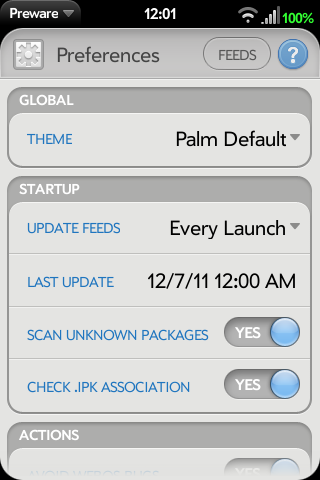
You can select preferences in the top left corner of the pre to bring up the preferences screen. On the Preferences screen you can specify the look of the application, the frequency that feeds are updated, and what Preware will show you by default.
Feed Management
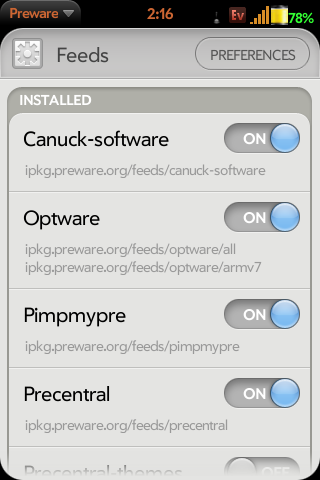
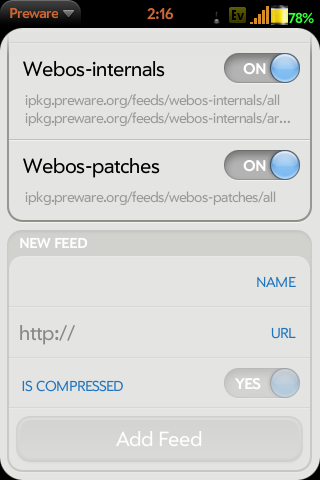
In the preferences section on the top bar on the right side is a button that takes you to the feeds screen. On the feeds screen you can select which feeds are loaded and which ones are not. Simply select the on or off button for that feed. (If you are not interested in themes you can disable the two feeds for themes to speed up the updating of feeds) Preware comes with the following feeds by default.
- Canuck-software
- Optware
- PimpmyPre
- Precentral
- Precentral Themes
- Prethemer
- Preware
- Webos-internals
- Webos-patches
You also have the ability to add other feeds that follow the standard feed layout used by Preware. In the new feed section add a name for the feed, and the URL to the feed then tap add feed.
Package Updates
Applications
Themes
Patches
Installed Packages
List of Everything
Status
This is beta software. Even so, as of 27 August 2009 it is the only over-the-air installer for the palm capable of installing advanced palm applications such as the on screen keyboard or the terminal application. Also as of 27 August 2009 it is the only application supporting installation from all existing palm homebrew feeds. As of 17 September 2009 it also supports installation of themes. As of 8 October 2009 it also supports installation of webos patches.
License
Please be aware that org.webosinternals.preware and org.webosinternals.ipkgservice are licensed under the GPLv2.
They cannot be used by a closed source application. If you want to use them in a non-GPLv2 but otherwise open source application, please contact the authors.
Operating notes
Limitations
No known limitations.
Known bugs
When selecting a patch with dependencies, if you view those dependencies then install them, when Preware returns you to the original patch's screen it will still have the 'install' button showing even though it is installed successfully. Swiping back and returning will show the correct status.
Installation
You do not need to access the Linux command line or "root your Pre" to install or use Preware.
You can use one of the stand-alone Preware Installers at http://get.preware.org/ to install Preware.
If that fails, please use the WebOS Quick Install tool to install the Package Manager Service and the Preware application directly from the WebOS Internals feed.
No other application installer tool is sophisticated enough to install the custom Package Manager Service that Preware requires. Preware can install it, but you need a way to bootstrap Preware first, so you need to use our stand-alone Preware Installers or WebOS Quick Install for the very first installation of Preware.
You need to have your Pre in developer mode when using the stand-alone Preware Installer or WebOS Quick Install for the very first installation of the Package Manager Service and Preware. Once you have Preware correctly installed, you never need to use developer mode again with Preware (it does the required steps in the background for you whenever it needs to).
Note that Preware works just as well on the Emulator as it does on a real device, and is installed in exactly the same way.
Preware Installer Installation Steps
- Put your device in Developer Mode
- Run the Preware Installer
- Press INSTALL.
- Launch Preware, and follow the Updating steps below.
WebOS Quick Install Installation Steps
- Put your device in Developer Mode
- Run WebOS Quick Install
- Press the third button on the right
- Choose WebOS Internals Feed (all) from the dropdown list at the top.
- Select Package Manager Service from the list.
- Press DOWNLOAD.
- Press INSTALL.
- Press the third button on the right
- Choose WebOS Internals Feed (all) from the dropdown list at the top.
- Select Preware from the list.
- Press DOWNLOAD.
- Press INSTALL.
- If WebOS Quick Install offers to install the Package Manager Service automatically to enable tweaking, do not agree. It will install the wrong version. You must install it as detailed above.
Updating
To update Preware or the Package Manager Service, simpy use Preware version 0.9.0 or later.
Make sure you update the Package Manager Service first, and the Preware application second. As of Preware 0.9.4, this restriction will be enforced automatically.
If you are updating to Preware version 0.9.3 or later and you have previously used the autopatch-feed package, please follow these [1] directions for the update.
Removal
Why would you ever want to remove Preware?
To remove Preware, use WebOS Quick Install's Device Management page and unselect the Package Manager Service and the Preware application.
Recent enhancements
0.9.6: Added the initial startup screen. Fixed the display of packages with multiple maintainers. Now loads extended appinfo and control file information for Unknown packages. Changed default list second-line to version + maintainer. No longer allows back-gestures during package operations. Multi-line package titles are now supported. Show All Packages changed to Show Available Types and now defaults to No.
0.9.5: A package is removed if the user cancels installation. More verbose status and error messages. Selects appropriate webos-patches feed automatically.
0.9.4: Added support for package dependencies.
0.9.3: Adds the webos-patches feed, and feed management support.
0.9.1: Adds the All category, plus other miscellaneous fixes.
0.9.0: Now supports themes, restart flags and the new memory-reduction service methods.
0.8.5: Massive speed improvement on loading, now supports package types and adding feeds.
0.8.2: More preferences added and now functional, with listing and update frequency options.
0.8.1: Preferences scene implemented. Upstart job stops on removal.
0.8.0: Now supports Descriptions and Screenshots.
0.7.7: Addition of ipkglog and config list, and if ipkgservice fails at start it notifies people, and if it fails after postinst it considers it complete anyways
0.7.6: Fixed the superfluous update subscription message windows
0.7.5: Fixed update subscription oddity.
0.7.4: Fixed remounting of root filesystem for post-install and pre-remove scripts on the Pre.
0.7.1: Fixed buttons and title on script view screen.
0.7.0: Initial support for post-install and pre-remove scripts, including secure informed user consent. Does not work properly with dependencies yet, so please install dependencies one at a time.
0.6.7: Fixed bug in category drop-down list.
0.6.6: Fixed bug in package size reporting.
0.6.5: Updated icon and other graphical annotations.
0.6.4: Categories drop-down bug fixed. Preware category updated.
0.6.2: Categories now work to some extent. Still a bug in the drop down box.
0.6.1: Sorting by name or date is now available. Application details screen is much more organized.
0.6.0: No user visible changes. Preparation for the secure informed user consent functionality.
0.5.1: Filtering is now available on the list screens. Just start typing ...
Repository
Preware and the Package Manager Service are housed in the applications/preware and services/ipkservice git repositories at http://git.webos-internals.org/
For commit permission to the open source project, contact rwhitby on #webos-internals or email [support@webos-internals.org]
Alternative Installation (ADVANCED/CLI Method)
Really, unless you *really* know what you are doing, you should use one of the Preware stand-alone installers or the WebOS Quick Install installation instructions above.
This method is for LINUX EXPERTS ONLY and depends on the ipkg.preware.org/feeds/webos-internals repository. You must install the Application:Terminal application first to set up the feeds correctly.
Installing via IPKG
Really, unless you *really* know what you are doing, you should use one of the Preware stand-alone installers or the WebOS Quick Install installation instructions above.
If you have never configured the ipkg feed perform the following, then follow directions below: <source lang="text"> mount -o remount,rw /
mkdir -p /var/etc/ipkg/ ln -s /etc/ipkg/arch.conf /var/etc/ipkg/ echo "src/gz webosinternals http://ipkg.preware.org/feeds/webos-internals/all" > /var/etc/ipkg/webos-internals.conf
echo "src/gz webosinternals-armv7 http://ipkg.preware.org/feeds/webos-internals/armv7" >> /var/etc/ipkg/webos-internals.conf </source>
If you have already configured the ipkg feed, perform the following:
<source lang="text">
mount -o remount,rw /
/usr/bin/ipkg -o /var update /usr/bin/ipkg -o /var install org.webosinternals.ipkgservice /usr/bin/ipkg -o /var install org.webosinternals.preware sh /var/usr/lib/ipkg/info/org.webosinternals.ipkgservice.postinst luna-send -n 1 palm://com.palm.applicationManager/rescan {}
mount -o remount,ro / exit </source>
Updating via IPKG
Really, unless you *really* know what you are doing, you should use the Preware update instructions above.
If you are already running Preware 0.9.0 or later, you should use the Preware update instructions above.
<source lang="text"> mount -o remount,rw /
/usr/bin/ipkg -o /var update /usr/bin/ipkg -o /var upgrade sh /var/usr/lib/ipkg/info/org.webosinternals.ipkgservice.postinst luna-send -n 1 palm://com.palm.applicationManager/rescan {}
mount -o remount,ro / exit </source>