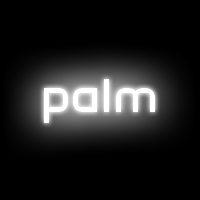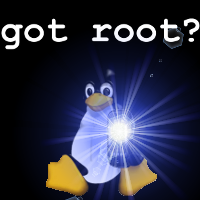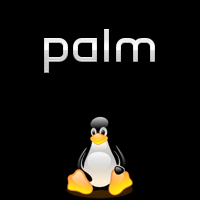Difference between revisions of "Patch webOS Boot Themes"
m |
|||
| Line 1: | Line 1: | ||
When the Pre is booting or shutting down, the screen fades between two images - ''/palm-logo.png'' and ''/palm-logo-bright.png'' located in ''/usr/palm/sysmgr/images''. By replacing either or both of these images, the boot logo can be customized. This requires a [[Portal:Accessing_Linux | rooted]] Pre. | When the Pre is booting or shutting down, the screen fades between two images - ''/palm-logo.png'' and ''/palm-logo-bright.png'' located in ''/usr/palm/sysmgr/images''. By replacing either or both of these images, the boot logo can be customized. This requires a [[Portal:Accessing_Linux | rooted]] Pre. | ||
| − | Works with | + | Works with: 1.0.3, 1.1 |
== Replacing the Files== | == Replacing the Files== | ||
Revision as of 05:01, 24 July 2009
When the Pre is booting or shutting down, the screen fades between two images - /palm-logo.png and /palm-logo-bright.png located in /usr/palm/sysmgr/images. By replacing either or both of these images, the boot logo can be customized. This requires a rooted Pre.
Works with: 1.0.3, 1.1
Replacing the Files
Step One Log into the phone via ssh and copy the files to the USB drive.
mkdir /media/internal/bootlogo cp /usr/palm/sysmgr/images/palm-logo* /media/internal/bootlogo
Step Two Modify the files with your favorite editor (Gimp, Photoshop, ImageMagick, MS Paint, etc.)
Step Three Save the new images to the bootlogo directory on the Pre's USB drive.
Step Four Log into the phone via ssh, remount the root filesystem read-write, backup the existing files, copy the new images into place, and remount the root filesystem read-only.
sudo mount -o rw,remount / sudo cp -ip /usr/palm/sysmgr/images/palm-logo.png /usr/palm/sysmgr/images/palm-logo.png.orig sudo cp -ip /usr/palm/sysmgr/images/palm-logo-bright.png /usr/palm/sysmgr/images/palm-logo-bright.png.orig sudo cp /media/internal/bootlogo/palm-logo.png /usr/palm/sysmgr/images/palm-logo.png sudo cp /media/internal/bootlogo/palm-logo-bright.png /usr/palm/sysmgr/images/palm-logo-bright.png sudo mount -o ro,remount /
Step Five Restart Luna and watch your awesome new logo.
pkill LunaSysMgr
Taking it to the Next Step
With a small bit of scripting, we can have separate boot and shutdown themes. The first thing to do is to create regular and "bright" images for booting and shutting down. Save the new images to the bootlogo directory on the Pre's USB drive. (Steps 1-3 above).
Step One Log into the phone via ssh, remount the root filesystem read-write, and create a directory in /opt to store the new images. We're using /opt, as the script we'll modify later will copy files, and /usr is mounted read-only.
sudo mount -o rw,remount / sudo mkdir -p /opt/share/bootimages
Step Two Copy the new images to /opt/share/bootimages, naming them palm-logo-up.png, palm-logo-up-bright.png, palm-logo-down.png and palm-logo-down-bright.png. Additionally, copy the shutdown files to palm-logo.png and palm-logo-bright.png.
cd /opt/share/bootimages/ sudo cp /media/internal/bootlogo/<boot image> palm-logo-up.png sudo cp /media/internal/bootlogo/<bright boot image> palm-logo-up-bright.png sudo cp /media/internal/bootlogo/<shutdown image> palm-logo-down.png sudo cp /media/internal/bootlogo/<bright shutdown image> palm-logo-down-bright.png sudo cp palm-logo-down.png palm-logo.png sudo cp palm-logo-down-bright.png palm-logo-bright.png
Step Three Backup the current logo images, if you haven't already.
sudo cp -ip /usr/palm/sysmgr/images/palm-logo.png /usr/palm/sysmgr/images/palm-logo.png.orig sudo cp -ip /usr/palm/sysmgr/images/palm-logo-bright.png /usr/palm/sysmgr/images/palm-logo-bright.png.orig
Step Four Delete the current logo images and replace them with symlinks to the files in our new directory in /opt
cd /usr/palm/sysmgr/images/ sudo rm palm-logo-bright.png sudo rm palm-logo.png sudo ln -s ../../../../../opt/share/bootimages/palm-logo-bright.png palm-logo-bright.png sudo ln -s ../../../../../opt/share/bootimages/palm-logo.png palm-logo.png
Step Five Back up and edit /etc/init.d/start_animation, adding the switching of the files
sudo cp -ip /etc/init.d/start_animation /etc/init.d/start_animation.orig sudo -e /etc/init.d/start_animation
Before the line starting with if [ -x /usr/bin/luna-send add the following:
ok=no
if [ -f /opt/share/bootimages/palm-logo-up.png ] && \
[ -f /opt/share/bootimages/palm-logo-up-bright.png ] && \
[ -f /opt/share/bootimages/palm-logo-down.png ] && \
[ -f /opt/share/bootimages/palm-logo-down-bright.png ] ; then
cp /opt/share/bootimages/palm-logo-down.png /opt/share/bootimages/palm-logo.png
cp /opt/share/bootimages/palm-logo-down-bright.png /opt/share/bootimages/palm-logo-bright.png
ok=yes
fi
At the very end of the file, add the following:
if [ "$ok" = "yes" ] ; then
sleep 5
cp /opt/share/bootimages/palm-logo-up.png /opt/share/bootimages/palm-logo.png
cp /opt/share/bootimages/palm-logo-up-bright.png /opt/share/bootimages/palm-logo-bright.png
fi
Step Six Reboot the phone and watch your awesome new logos.
Boot Themes
Title: Default Theme
Author: Palm
Title: Tux - got root?
Author: JackieRipper
Title: Red and Green
Author: JackieRipper
Title: Blue Tux
Author: pEEf
Title: Glassy Tux
Author: fish199902