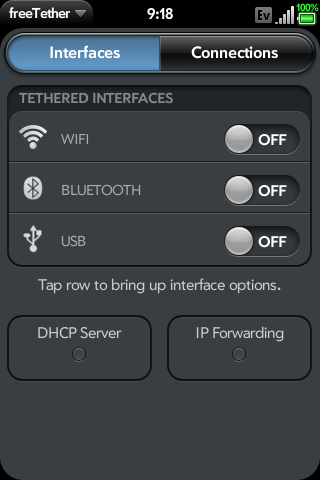Difference between revisions of "Application:FreeTether"
m |
m |
||
| Line 34: | Line 34: | ||
===== Remove Other Tethering Solutions ===== | ===== Remove Other Tethering Solutions ===== | ||
It is highly recommended to remove all previous versions of freeTether and freeTetherD, as well as, Mobile Hotspot. Other tethering solutions may conflict with freeTether as well. | It is highly recommended to remove all previous versions of freeTether and freeTetherD, as well as, Mobile Hotspot. Other tethering solutions may conflict with freeTether as well. | ||
| − | |||
| − | |||
| − | |||
</blockquote> | </blockquote> | ||
| Line 44: | Line 41: | ||
<blockquote> | <blockquote> | ||
| − | ===== [ | + | ===== [[Preware]] ===== |
# Open Preware | # Open Preware | ||
| Line 171: | Line 168: | ||
'''Network:''' | '''Network:''' | ||
<br /> | <br /> | ||
| − | This setting determines the name (SSID) of the WIFI hotspot network. Tap the Network row to change the SSID. | + | This setting determines the name (SSID) of the WIFI hotspot network. Tap the Network row to change the SSID. |
<br /><br /> | <br /><br /> | ||
'''Security:''' ''[Open | WPA2 Personal]'' | '''Security:''' ''[Open | WPA2 Personal]'' | ||
<br /> | <br /> | ||
| − | This setting determines the type of security to be used for the WIFI hotspot network. Tap the Security row to change between the Open and WPA2 Personal. | + | This setting determines the type of security to be used for the WIFI hotspot network. Tap the Security row to change between the Open and WPA2 Personal. |
<br /><br /><br /> | <br /><br /><br /> | ||
| Line 186: | Line 183: | ||
This setting determines the passphrase used. Tap the Passphrase row to toggle between showing or hiding of the passphrase. | This setting determines the passphrase used. Tap the Passphrase row to toggle between showing or hiding of the passphrase. | ||
<br /><br /> | <br /><br /> | ||
| − | To configure your own passphrase, tap the Set Passphase button. A passphrase can be created two different ways. | + | To configure your own passphrase, tap the Set Passphase button. A passphrase can be created two different ways. |
<blockquote> | <blockquote> | ||
# Tap the text field ''(above the Generate Random button)'' and enter your passphrase. ''(The passphrase needs to have a minimum of eight (8) characters.)'' Then tap the Set Passphrase button. | # Tap the text field ''(above the Generate Random button)'' and enter your passphrase. ''(The passphrase needs to have a minimum of eight (8) characters.)'' Then tap the Set Passphrase button. | ||
| Line 198: | Line 195: | ||
Toggle the On/Off switch to enable or disable the freeTether WiFi tethering. | Toggle the On/Off switch to enable or disable the freeTether WiFi tethering. | ||
</blockquote> | </blockquote> | ||
| − | |||
| − | |||
| − | |||
| − | |||
| − | |||
| − | |||
| − | |||
| − | |||
| − | |||
| − | |||
| Line 224: | Line 211: | ||
'''PAN Profile:''' ''[Enabled | Disabled]'' | '''PAN Profile:''' ''[Enabled | Disabled]'' | ||
<br /> | <br /> | ||
| − | This setting attempts to enable Bluetooth PAN support for those carriers that may disable Bluetooth PAN support. | + | This setting attempts to enable Bluetooth PAN support for those carriers that may disable Bluetooth PAN support. |
</blockquote> | </blockquote> | ||
<br /> | <br /> | ||
| Line 233: | Line 220: | ||
Toggle the On/Off switch to enable or disable the freeTether Bluetooth tethering. | Toggle the On/Off switch to enable or disable the freeTether Bluetooth tethering. | ||
</blockquote> | </blockquote> | ||
| − | |||
| − | |||
| − | |||
| − | |||
| − | |||
| − | |||
| − | |||
| − | |||
| Line 269: | Line 248: | ||
<blockquote> | <blockquote> | ||
<br /> | <br /> | ||
| − | For a view of the TCP/IP Prefs... | + | For a view of the TCP/IP Prefs... |
<br /><br /> | <br /><br /> | ||
'''Gateway:''' | '''Gateway:''' | ||
| Line 292: | Line 271: | ||
<br /><br /> | <br /><br /> | ||
</blockquote> | </blockquote> | ||
| − | |||
| − | |||
| − | |||
| − | |||
| − | |||
| − | |||
| − | |||
| − | |||
| − | |||
===== <span style="color:#8a0002">General Preferences</span> ===== | ===== <span style="color:#8a0002">General Preferences</span> ===== | ||
The following steps will assist you in configuring the General Preferences for freeTether. | The following steps will assist you in configuring the General Preferences for freeTether. | ||
| Line 329: | Line 299: | ||
This setting automatically enables USB tethering when freeTether starts. | This setting automatically enables USB tethering when freeTether starts. | ||
</blockquote> | </blockquote> | ||
| − | |||
| − | |||
| − | |||
| − | |||
| − | |||
| − | |||
| − | |||
| − | |||
== Resources == | == Resources == | ||
Revision as of 02:35, 12 April 2011
Overview
freeTether is an open source tethering application for webOS that turns your device into an access point/gateway that allows you to share your device's cellular data connection with other devices via WiFi, Bluetooth or USB.
Installation
The following information will help with installing freeTether on your device.
Preparing Your Device
The following steps should be taken to prepare your device for the installation of freeTether.
Remove Other Tethering Solutions
It is highly recommended to remove all previous versions of freeTether and freeTetherD, as well as, Mobile Hotspot. Other tethering solutions may conflict with freeTether as well.
Method
The following method is the recommend way to install freeTether. By installing with Preware, you'll be certain to have access to the latest versions of freeTether.
Preware
- Open Preware
- Start typing “freetether” (no quotes), then press the enter/return key.
- Tap freeTether from the list
- Tap the Install button
Or
- Open Preware
- Tap Available Packages
- Tap Application > System Utilities
- Tap freeTether from the list
- Tap the Install button
Updating
freeTether updates can be found and installed via Preware
Troubleshooting/FAQ
Q: What version of webOS is freeTether available for?
A: freeTether is only available for webOS 1.4.5 and later.
Q: I think I've found a bug. What should I do?
A: freeTether is currently a beta/test release, so don't get all worked up if you encounter a bug. Please review the bug/features listed here before submitting your own. You should also consider removing all other tethering solutions and then try again; as one of the other tethering solutions may be causing the issue with freeTether.
Q: I am unable to change the preferences for the tethered interface?
A: You can not change the tethered interfaces settings when the interface is on. Turn the interface off, change your settings, then turn the interface back on.
System/Device Compatibility
Here is a list of some systems and their current status/compatibility with freeTether.
Bluetooth USB WIFI (Open) WIFI (WPA) Linux Good Good Good Good MacOSX <=10.5 ? ? ? ? MacOSX 10.6 Good Broken Good Good Windows 7 (x86) ? Good Good Good Windows 7 (x64) Can work Good Good Good PS3 N/A N/A Good Good Wii N/A N/A Good Needs Work iPad N/A N/A Good Good
Usage
The following information will help to understand and use freeTether.
Overview
Each tethered interface has a section describing how to enable/disable the interface for tethering and how to configure any preferences for that interface, as well as, a section on configuring the TCP/IP options that the tethered interfaces will use.
WIFI Tethering
The following steps will assist you in configuring and using freeTether for WIFI tethering.
Configure WIFI Preferences:
The WIFI Preferences can be accessed two ways.
- Tap the WIFI row listed in the Tethered Interfaces list.
- Tap or Swipe down the app menu and select WIFI Prefs.
Network:
This setting determines the name (SSID) of the WIFI hotspot network. Tap the Network row to change the SSID.
Security: [Open | WPA2 Personal]
This setting determines the type of security to be used for the WIFI hotspot network. Tap the Security row to change between the Open and WPA2 Personal.
[The following settings are only available if WPA2 Personal is selected for the type of security.]
Passphrase:
This setting determines the passphrase used. Tap the Passphrase row to toggle between showing or hiding of the passphrase.
To configure your own passphrase, tap the Set Passphase button. A passphrase can be created two different ways.
- Tap the text field (above the Generate Random button) and enter your passphrase. (The passphrase needs to have a minimum of eight (8) characters.) Then tap the Set Passphrase button.
- Tap the Generate Random button to have freeTether generate a passphrase for you. Then tap the Set Passphrase button.
Enable/Disable Wifi Tethering:
Toggle the On/Off switch to enable or disable the freeTether WiFi tethering.
Bluetooth Tethering
The following steps will assist you in configuring and using freeTether for Bluetooth tethering.
Configure Bluetooth Preferences:
The Bluetooth Preferences can be accessed two ways.
- Tap the Bluetooth row listed in the Tethered Interfaces list.
- Tap or Swipe down the app menu and select Bluetooth Prefs.
PAN Profile: [Enabled | Disabled]
This setting attempts to enable Bluetooth PAN support for those carriers that may disable Bluetooth PAN support.
Enable/Disable Bluetooth Tethering:
Toggle the On/Off switch to enable or disable the freeTether Bluetooth tethering.
USB Tethering
The following steps will assist you in using freeTether for USB tethering.
Note: Configuring computers to connect to freeTether using USB tethering is outside the scope of this wiki, however, there is a WebOS-Internals wiki page that contains a section (Computer Setup) with instructions on configuring your computer's operating system with specific drivers so that it will be able to work with freeTether's USB tethering, found here.
Enable/Disable USB Tethering:
Toggle the On/Off switch to enable or disable the freeTether USB tethering.
TCP/IP Preferences
The following steps will assist you in configuring the TCP/IP Preferences for freeTether.
Configure TCP/IP Preferences:
The TCP/IP Preferences can be accessed two ways.
- Tap the DHCP Server section listed below the Tethered Interfaces list.
- Tap or Swipe down the app menu and select TCP/IP Prefs.
For a view of the TCP/IP Prefs...
Gateway:
This setting determines the gateway address that is used by the tethered clients as their connection point to your device.
Subnet:
This setting determines the subnet address that is used by the tethered clients.
DHCP Start:
This setting determines the starting address used when allocating IP address to the tethered clients.
Max Leases:
This setting determines the maximum number of addresses available for allocation to the tethered clients.
Lease Time:
This setting determines the length of time the tethered client's address allocation is valid. (Time is in seconds.)
General Preferences
The following steps will assist you in configuring the General Preferences for freeTether.
Configure General Preferences:
The General Preferences can be accessed by...
- Tap or Swipe down the app menu and select General Prefs.
For a view of the General Prefs... (See Figure 1)
Auto WiFi Tether:
This setting automatically enables WiFi tethering when freeTether starts.
Auto BT Tether:
This setting automatically enables Bluetooth tethering when freeTether starts.
Auto USB Tether:
This setting automatically enables USB tethering when freeTether starts.
Resources
Support Development
Official Forum
Official Bug/Feature Request Site
Status
Changelog
- 1.1.2 - Current Release - (Released April. 11th, 2011)
- Makes sure custom TCP prefs are used on startup
- 1.1.1
- Added options to auto-tether interfaces on app startup
- 1.1.0
- Set the "default" gateway/router IP to 192.168.100.1
- Add help overlay to all options
- Set font color TCP settings to crimson if invalid
- Disable main toggles if there are invalid TCP settings
- Turn "DHCP Server" text crimson if there are invalid TCP settings
- 1.0.0
- Moved out of testing feeds into public feeds. Initial public release.
- 0.99.15
- Fixed TCP/IP settings not saving
- 0.99.14
- Fixed cookie bug not saving preferences
- 0.99.13
- Disable settings while interface active
- Add TCP/IP Preferences
- 0.99.12
- Default to Open for wifi tethering
- Styling tweaks
- Show passphrase hint
- Menu options for each interface
- 0.99.11
- Add client info scene
- End freeTether service on app close
- 0.99.10
- Default to WPA for wifi tethering
- Provide default passphrase
- Enforce min passphrase length
- Random passphrase generator
- 0.99.9
- Service fixes for race conditions and client list reporting
- Save and restore interface state
- Fix spinner states and multi-interface toggling
- Fix client list to correctly update hostnames
- 0.99.7
- Bluetooth PAN profile
- 0.99.6
- USB, Bluetooth and WiFi support
- webOS 1.4.5 and 2.x.x support
- Improved UI
Known Issues
Please see the issues list here for more information on the known issues.