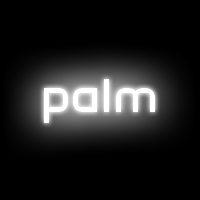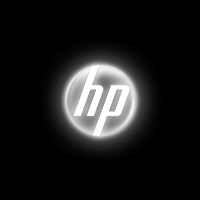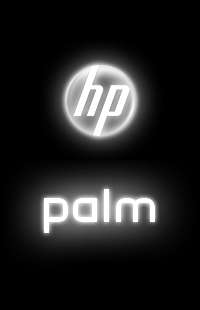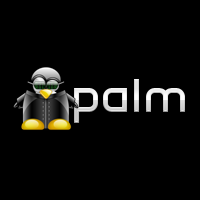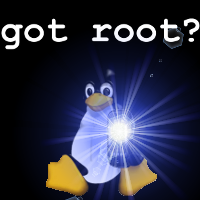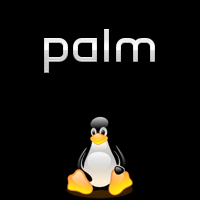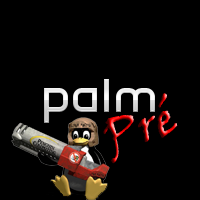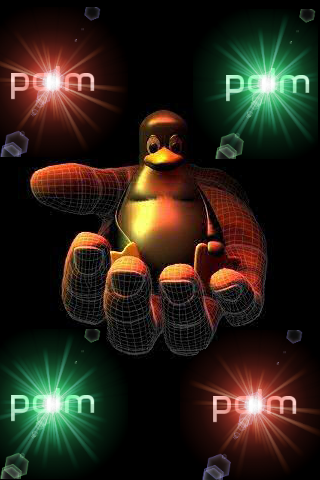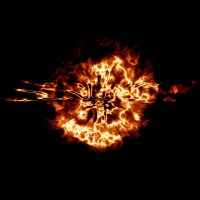Difference between revisions of "Patch webOS Boot Themes"
| Line 131: | Line 131: | ||
[[Image:Hp-logo-bright.png]] | [[Image:Hp-logo-bright.png]] | ||
| − | '''Title:''' | + | '''Title:''' HPalm Theme |
| − | '''Author:''' Palm | + | '''Author:''' cwgtex, credit to Palm and HP for original images |
| − | [[Image: | + | [[Image:Hpalm-logo.png]] |
| − | [[Image: | + | [[Image:Hpalm-logo-bright.png]] |
'''Title:''' Linux Inside Tux bright Edition | '''Title:''' Linux Inside Tux bright Edition | ||
Revision as of 13:50, 10 March 2011
When the Pre is booting or shutting down, the screen fades between two images - /palm-logo.png and /palm-logo-bright.png located in /usr/palm/sysmgr/images. By replacing either or both of these images, the boot logo can be customized. This requires access to the Pre's OS if you follow the method outlined below "Replacing the Files". However, boot logos can now be installed via Quick Install...read the next paragraph to find out how.
The easiest way to install a boot theme onto your phone is to use WebOS Quick Install, which can be found at http://forums.precentral.net/homebrew-apps/206905-webos-quick-install-v2-7-beyond.html. You can download any set of boot logos, and then install them with Quick Install via the Change Boot Logo tweak. Alternatively, if you use the website PreThemer, you can download the IPKG files and install them directly through Quick Install. To do this, simply download the IPK file from the website to wherever you want on your computer, and then drag it into the main field of Quick Install and hit Install. If you had a boot log installed previous to webOS 1.2 (or 1.2.1), it is recommended that you uninstall the old ones first with Quick Install if you want to install via that program. To do this, go to Tools > Device Management and then look over your installed applications. You should see the name of your installed boot logo on that list. You can uninstall it by checking its box and then clicking uninstall.
Works with: 1.0.3, 1.1
Replacing the Files
Step One Log into the phone via ssh and copy the files to the USB drive.
#/if your login account does not have root permission, you must sudo the commands...the following assumes you do not have root permission #/if you do not use sudo and do not have root permission, you will get Permission Denied errors... sudo mkdir /media/internal/bootlogo sudo cp /usr/palm/sysmgr/images/palm-logo* /media/internal/bootlogo
Step Two Modify the files with your favorite editor (Gimp, Photoshop, ImageMagick, MS Paint, etc.)
Step Three Save the new images to the bootlogo directory on the Pre's USB drive.
Step Four Log into the phone via ssh, remount the root filesystem read-write, backup the existing files, copy the new images into place, and remount the root filesystem read-only.
sudo mount -o rw,remount / sudo cp -ip /usr/palm/sysmgr/images/palm-logo.png /usr/palm/sysmgr/images/palm-logo.png.orig sudo cp -ip /usr/palm/sysmgr/images/palm-logo-bright.png /usr/palm/sysmgr/images/palm-logo-bright.png.orig sudo cp /media/internal/bootlogo/palm-logo.png /usr/palm/sysmgr/images/palm-logo.png sudo cp /media/internal/bootlogo/palm-logo-bright.png /usr/palm/sysmgr/images/palm-logo-bright.png sudo mount -o ro,remount /
Step Five Restart Luna and watch your awesome new logo.
pkill LunaSysMgr
Taking it to the Next Step
With a small bit of scripting, we can have separate boot and shutdown themes. The first thing to do is to create regular and "bright" images for booting and shutting down. Save the new images to the bootlogo directory on the Pre's USB drive. (Steps 1-3 above).
Step One Log into the phone via ssh, remount the root filesystem read-write, and create a directory in /opt to store the new images. We're using /opt, as the script we'll modify later will copy files, and /usr is mounted read-only.
sudo mount -o rw,remount / sudo mkdir -p /opt/share/bootimages
Step Two Copy the new images to /opt/share/bootimages, naming them palm-logo-up.png, palm-logo-up-bright.png, palm-logo-down.png and palm-logo-down-bright.png. Additionally, copy the shutdown files to palm-logo.png and palm-logo-bright.png.
cd /opt/share/bootimages/ sudo cp /media/internal/bootlogo/<boot image> palm-logo-up.png sudo cp /media/internal/bootlogo/<bright boot image> palm-logo-up-bright.png sudo cp /media/internal/bootlogo/<shutdown image> palm-logo-down.png sudo cp /media/internal/bootlogo/<bright shutdown image> palm-logo-down-bright.png sudo cp palm-logo-down.png palm-logo.png sudo cp palm-logo-down-bright.png palm-logo-bright.png
Step Three Backup the current logo images, if you haven't already.
sudo cp -ip /usr/palm/sysmgr/images/palm-logo.png /usr/palm/sysmgr/images/palm-logo.png.orig sudo cp -ip /usr/palm/sysmgr/images/palm-logo-bright.png /usr/palm/sysmgr/images/palm-logo-bright.png.orig
Step Four Delete the current logo images and replace them with symlinks to the files in our new directory in /opt
cd /usr/palm/sysmgr/images/ sudo rm palm-logo-bright.png sudo rm palm-logo.png sudo ln -s ../../../../../opt/share/bootimages/palm-logo-bright.png palm-logo-bright.png sudo ln -s ../../../../../opt/share/bootimages/palm-logo.png palm-logo.png
Step Five Back up and edit /etc/init.d/start_animation, adding the switching of the files
sudo cp -ip /etc/init.d/start_animation /etc/init.d/start_animation.orig sudo -e /etc/init.d/start_animation
Before the line starting with if [ -x /usr/bin/luna-send add the following:
ok=no
if [ -f /opt/share/bootimages/palm-logo-up.png ] && \
[ -f /opt/share/bootimages/palm-logo-up-bright.png ] && \
[ -f /opt/share/bootimages/palm-logo-down.png ] && \
[ -f /opt/share/bootimages/palm-logo-down-bright.png ] ; then
cp /opt/share/bootimages/palm-logo-down.png /opt/share/bootimages/palm-logo.png
cp /opt/share/bootimages/palm-logo-down-bright.png /opt/share/bootimages/palm-logo-bright.png
ok=yes
fi
At the very end of the file, add the following:
if [ "$ok" = "yes" ] ; then
sleep 5
cp /opt/share/bootimages/palm-logo-up.png /opt/share/bootimages/palm-logo.png
cp /opt/share/bootimages/palm-logo-up-bright.png /opt/share/bootimages/palm-logo-bright.png
fi
Step Six Restart Luna and watch your awesome new logos.
pkill LunaSysMgr
Boot Themes
You can find more boot themes at http://www.prethemer.com/logos.
Title: Old Default Theme
Author: Palm
Title: New Default Theme
Author: HP
Title: HPalm Theme
Author: cwgtex, credit to Palm and HP for original images
Title: Linux Inside Tux bright Edition
Author: MmO
Title: Tux - got root?
Author: JackieRipper
Title: Red and Green
Author: JackieRipper
Title: Blue Tux
Author: pEEf
Title: Glassy Tux
Author: fish199902
Title: GunTux
Author: Xaeonis
Title: bleeding apples
Author: predatory1
Title: Just Pre
Author: JP_Money
Title: Jumpman Pre
Author: dave b
Title: Transform
Author: Ahabenezer
Title: Linux
Author: 473x15
Title: Zombie Palm
Author: Steel Shadow
Title: Serenity (Firefly)
Author: HelloNNNewman
Title: Serenity (Firefly)
Author: HelloNNNewman
Title: Shodan (SS2)
Author: osat3ch