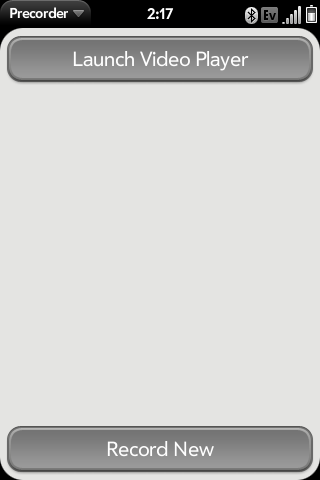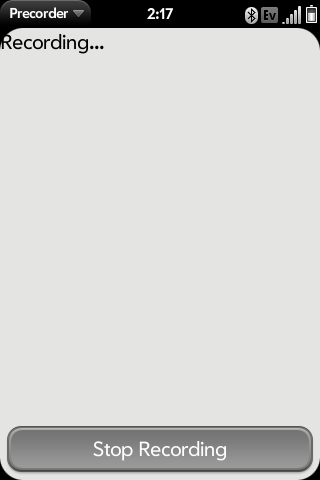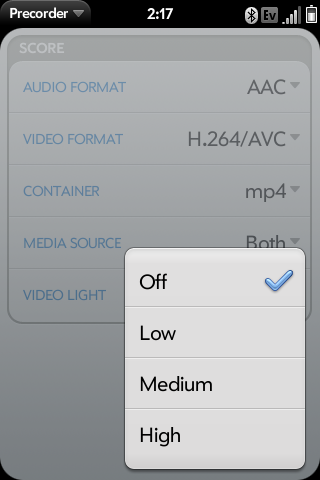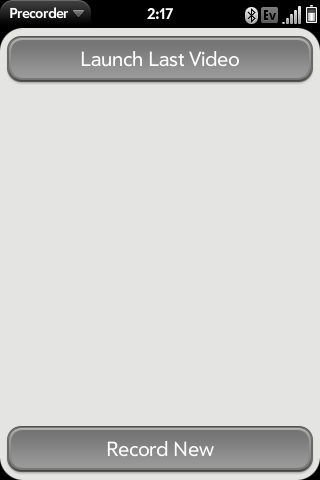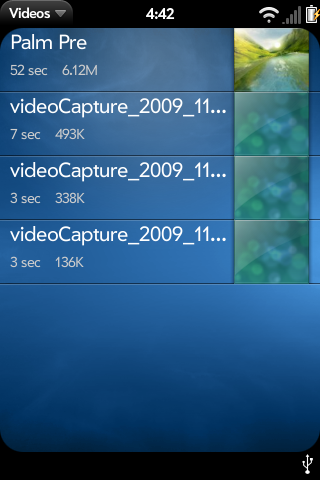Difference between revisions of "Application:Precorder"
TweeterMan (talk | contribs) |
Preoccupied (talk | contribs) |
||
| Line 2: | Line 2: | ||
|name=Precorder | |name=Precorder | ||
|type=webOS | |type=webOS | ||
| − | |version=Version: Alpha 0.3 | + | |version=Version: Alpha 0.5.3 <br />(22 Apr 2010) |
|tag=Utilities | |tag=Utilities | ||
|screenshot=Precorder_2009-01-12_141733.png | |screenshot=Precorder_2009-01-12_141733.png | ||
| Line 9: | Line 9: | ||
== Summary == | == Summary == | ||
| − | Precorder has been developed | + | Precorder is the next generation audio recording app that has been developed by WebOS Internals. Currently, it allows for audio capture from the built in microphone as well as through the headset. It also features a "media capture" mode, which can record virtually any audio stream that is currently playing. Future plans include bluetooth support, timer, ability to record calls, visualizations, and possibly a voice activation mode. |
| + | |||
| + | Precorder uses the pulsesrc plugin directly through a gstreamer pipeline, so in theory it allows for more flexability in the future such as variable controls for stream and bitrate, various plugins for mp3. And because it uses a C based service, it can be removed with the Orange+Tap method. | ||
== Status == | == Status == | ||
| − | Precorder is ALPHA SOFTWARE developed primarily by ZSoc of WebOS Internals with assistance from a number of other developers (as listed in the Maintainers field in the package metadata). | + | Precorder is ALPHA SOFTWARE developed primarily by ZSoc & PuffTheMagic of WebOS Internals with assistance from a number of other developers (as listed in the Maintainers field in the package metadata). Thus, it is only available through the WebOS Internals testing feed. |
| − | |||
| − | |||
== Recent Changes == | == Recent Changes == | ||
| Line 29: | Line 29: | ||
Note that you cannot install the packages using any other method than the methods below. Specifically, fileCoaster is not able to install these packages. | Note that you cannot install the packages using any other method than the methods below. Specifically, fileCoaster is not able to install these packages. | ||
| − | === | + | === Installation === |
| − | |||
| − | |||
| − | |||
| − | |||
| − | |||
| − | |||
| − | |||
| − | |||
| − | |||
| − | |||
| − | |||
| − | |||
| − | |||
| − | |||
| − | |||
| − | |||
| − | + | Precorder will be added to main Preware once it reaches beta status. Until then, please install Precorder from Preware/WOSQI using the testing feed. See [http://www.webos-internals.org/wiki/Application:Preware#Adding_Custom_Feeds] for more information on how to do add the testing feed to Preware. | |
| − | |||
| − | |||
| − | |||
| − | |||
| − | |||
| − | |||
| − | |||
| − | |||
| − | |||
| − | |||
| − | |||
| − | |||
| − | |||
== License == | == License == | ||
| Line 68: | Line 39: | ||
== Operating notes == | == Operating notes == | ||
| − | When precorder is first launched you will see the main screen. | + | When precorder is first launched you will see the main screen. Precorder will default to the Microphone mode. Tap the Record button to start recording audio. Once you have finished capturing, hit the Stop button. There might be a slight wait before you can hit Record again. |
| − | + | ||
| − | + | Tap the Media Capture button to record currently playing audio. Note that some apps (Video, Youtube, etc) will stop playing if the card is minimized. To capture audio from these sources, you must start the recording in Precorder then switch to the other app and start playback. | |
| − | + | ||
| − | |||
=== Customization === | === Customization === | ||
There are several features of Precorder that can be customized. All of these settings are available via the preferences option within the Precorder menu. The table below lists all possible preferences. Options in bold represent defaults. | There are several features of Precorder that can be customized. All of these settings are available via the preferences option within the Precorder menu. The table below lists all possible preferences. Options in bold represent defaults. | ||
| Line 82: | Line 52: | ||
{{!}}Possible Selections | {{!}}Possible Selections | ||
{{!}}- | {{!}}- | ||
| − | {{!}} | + | {{!}}Stream Rate |
| − | {{!}}Select what | + | {{!}}Select what rate you would like Precorder to record in. Anything larger than 16000 may not work. |
| − | {{!}}''' | + | {{!}}8000,11025,12000,'''16000''',22050 |
{{!}}- | {{!}}- | ||
| − | {{!}} | + | {{!}}Bitrate |
| − | {{!}}Select | + | {{!}}Select the bitrate that the audio should be encoded in. This will determine the size of the audio file, with larger bitrates corresponding to better quality and larger filesizes. |
| − | {{!}} | + | {{!}}64,'''96''',128 |
{{!}}- | {{!}}- | ||
| − | {{!}} | + | {{!}}Quality |
| − | {{!}} | + | {{!}}Adjust the quality of the audio stream. May affect encoding speed. |
| − | {{!}}''' | + | {{!}}Best,'''Medium''',Worst |
{{!}}- | {{!}}- | ||
| − | |||
| − | |||
| − | |||
| − | |||
| − | |||
| − | |||
| − | |||
{{!}}} | {{!}}} | ||
</TD></TR></Table> | </TD></TR></Table> | ||
| Line 129: | Line 92: | ||
Precorder is currently in Alpha stages and as such is in a constant state of flux with new features being added and old functionality being modified. Please use this software at your own risk. Due to the alpha nature of the software, please check the discussion page for a more accurate list of bugs and/or feature requests. | Precorder is currently in Alpha stages and as such is in a constant state of flux with new features being added and old functionality being modified. Please use this software at your own risk. Due to the alpha nature of the software, please check the discussion page for a more accurate list of bugs and/or feature requests. | ||
| − | * | + | *You may have issues recording from videos. Currently, it may take up to 30 seconds to encode the audio when doing a media capture from video. |
| − | |||
| − | |||
| − | |||
| − | |||
== Source Code == | == Source Code == | ||
Revision as of 00:31, 23 April 2010
Precorder - Version: Alpha 0.5.3
(22 Apr 2010)
Summary
Precorder is the next generation audio recording app that has been developed by WebOS Internals. Currently, it allows for audio capture from the built in microphone as well as through the headset. It also features a "media capture" mode, which can record virtually any audio stream that is currently playing. Future plans include bluetooth support, timer, ability to record calls, visualizations, and possibly a voice activation mode.
Precorder uses the pulsesrc plugin directly through a gstreamer pipeline, so in theory it allows for more flexability in the future such as variable controls for stream and bitrate, various plugins for mp3. And because it uses a C based service, it can be removed with the Orange+Tap method.
Status
Precorder is ALPHA SOFTWARE developed primarily by ZSoc & PuffTheMagic of WebOS Internals with assistance from a number of other developers (as listed in the Maintainers field in the package metadata). Thus, it is only available through the WebOS Internals testing feed.
Recent Changes
Even though Precorder in alpha state is not available for download in Preware (it will be when it goes into beta), once you install Precorder it appears in the Installed Packages section and you can see the package changelogs there.
Donations
Please see the official PreCentral thread first post at http://forums.precentral.net/2059462-post1.html for the donation link. Since this is a wiki that anyone can edit, we do not put the donation link here.
Installation
Note that you cannot install the packages using any other method than the methods below. Specifically, fileCoaster is not able to install these packages.
Installation
Precorder will be added to main Preware once it reaches beta status. Until then, please install Precorder from Preware/WOSQI using the testing feed. See [1] for more information on how to do add the testing feed to Preware.
License
The GStreamer Service package is MIT Open Source licensed. The Precorder application is GPLv2 Open Source licensed.
Operating notes
When precorder is first launched you will see the main screen. Precorder will default to the Microphone mode. Tap the Record button to start recording audio. Once you have finished capturing, hit the Stop button. There might be a slight wait before you can hit Record again.
Tap the Media Capture button to record currently playing audio. Note that some apps (Video, Youtube, etc) will stop playing if the card is minimized. To capture audio from these sources, you must start the recording in Precorder then switch to the other app and start playback.
Customization
There are several features of Precorder that can be customized. All of these settings are available via the preferences option within the Precorder menu. The table below lists all possible preferences. Options in bold represent defaults.
|
Recent enhancements
0.3.5
- Fixed the gst-launch path for webOS 1.3.5
0.3.3
- Video player launch button now changes to "Play Last Recorded" after recording a video
- Killswitch on card close should avoid most crashing issues
- Minor bug fixes
0.3.0
- LED brightness now selectable
- Launch button added to launch video player
- Videos now are saved in /media/internal/video
0.2.3
- fixed css bug (correctly pushing the record button to the bottom of the screen)
- added icon for launcher
Known bugs
Precorder is currently in Alpha stages and as such is in a constant state of flux with new features being added and old functionality being modified. Please use this software at your own risk. Due to the alpha nature of the software, please check the discussion page for a more accurate list of bugs and/or feature requests.
- You may have issues recording from videos. Currently, it may take up to 30 seconds to encode the audio when doing a media capture from video.
Source Code
Source at git.webos-internals.org
Packages in the webos-internals testing feed