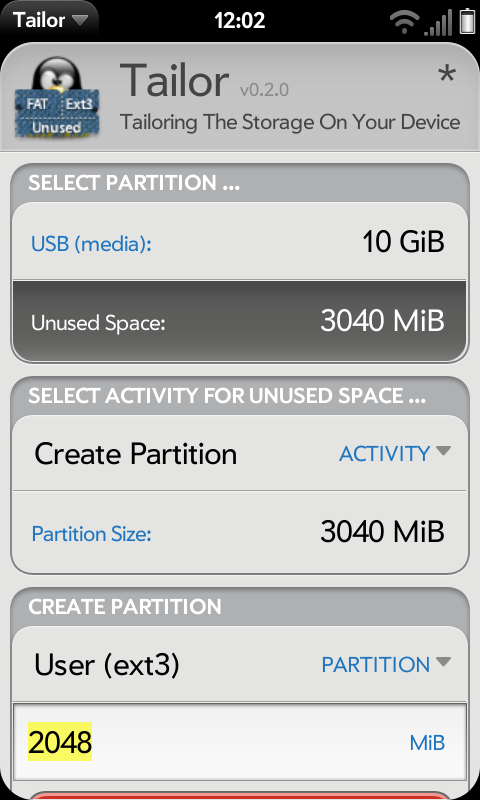Difference between revisions of "Application:Tailor"
Jump to navigation
Jump to search
| Line 42: | Line 42: | ||
#Tap the green "Unmount Partition" button to take the partition offline prior to resizing operations. | #Tap the green "Unmount Partition" button to take the partition offline prior to resizing operations. | ||
#The green button should change to "Check Filesystem". Tap it. This will begin a filesystem check to guarantee consistency before resizing operations. | #The green button should change to "Check Filesystem". Tap it. This will begin a filesystem check to guarantee consistency before resizing operations. | ||
| − | + | #Once the filesystem check finishes, you should be presented with a text box. Enter the new desired size for your media partition (in MB) and click the red "Resize Partition" button. | |
| + | #Once the resizing operation has completed, you can remount your media partition by choosing the mount action. | ||
=== Bugs === | === Bugs === | ||
Revision as of 10:51, 25 January 2012
This page is currently available in one language:
Tailor - Version: 0.3 (? January 2012)
Native GUI Partitioning and Filesystem Resizing Tool
Summary
Tailor (formerly Resizah) is an on-device live partition and filesystem editor for webOS.
Key features
- Unmount Partition
- Check Filesystem
- Repair Filesystem
- Corrupt Filesystem
- Resize Filesystem
- Resize Partition
- Mount Partition
- Create Partition
- Delete Partition
Status
Tailor is available in the beta applications feed. Make sure you are willing to comply with the obligations associated with the beta testing feeds before using the instructions at http://testing.preware.org/ to access those feeds.
Installing Tailor
Tailor is available in the beta-applications feed in Preware.
Usage
Resize Media Partition
At launch, Tailor will show all active partitions on your device.
- In the Select Partition area, tap the "USB (media)" partition.
- Tap the green "Unmount Partition" button to take the partition offline prior to resizing operations.
- The green button should change to "Check Filesystem". Tap it. This will begin a filesystem check to guarantee consistency before resizing operations.
- Once the filesystem check finishes, you should be presented with a text box. Enter the new desired size for your media partition (in MB) and click the red "Resize Partition" button.
- Once the resizing operation has completed, you can remount your media partition by choosing the mount action.
Bugs
No known bugs.
Forum Thread
The official Tailor forum thread is at http://forums.webosnation.com/webos-internals/304871-tailor-device-live-partition-filesystem-editor-beta-testing.html