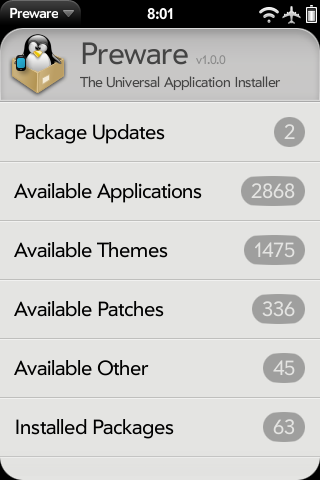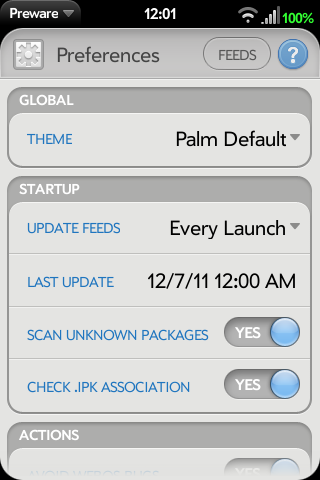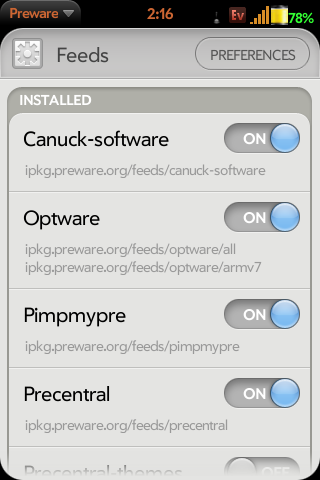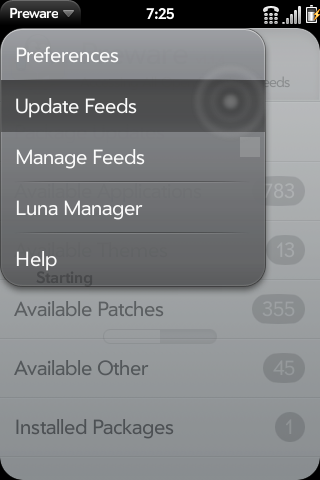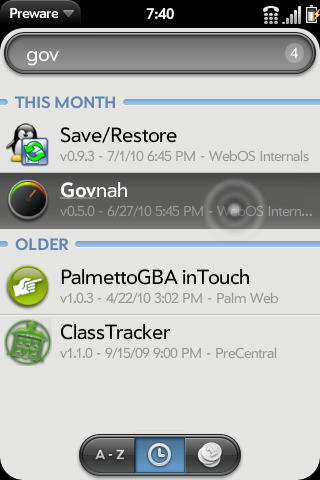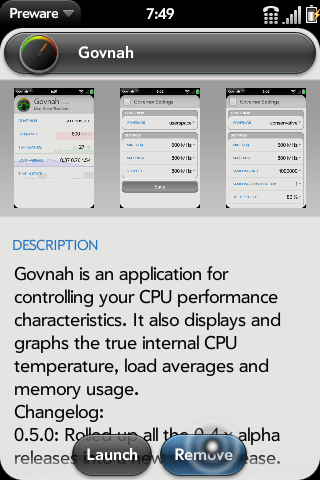Difference between revisions of "Application:Preware"
m (changed number of languages) |
(→Usage) |
||
| Line 216: | Line 216: | ||
|} | |} | ||
<BR> | <BR> | ||
| + | |||
| + | ===Blacklist (Category Filters)=== | ||
| + | {| Width="70%" VAlign="top" | ||
| + | |valign="top"|[[image:Preferences.png|160px|frameless|left|text-top]] | ||
| + | |valign="top"|The Preware "Blacklist" is a tool used to hide packages (applications, patches, etc) that you do not want to see, such as mass-produced book apps or real estate apps. This tool can also be used to hide unavailable packages, such as patches that are not compatible with your current webOS version. Got to Preferences in Preware and scroll to the Blacklist section. You can add whatever filters you like to customize your Preware experience. | ||
| + | <BR> | ||
| + | |||
| + | {| style="color:black; background-color:#F9F9F9;border:1px outset;" cellpadding="3" cellspacing="0" | ||
<!-- | <!-- | ||
Revision as of 21:54, 9 March 2011
This page is currently available in four languages:
Preware - Version: 1.5.0 (17 Dec 2010)
Summary
Preware is a package management application for the Palm Pre and the Palm Pixi. Preware allows the user to install any package from any of the open standard package repositories on preware.org (or any other location that hosts an open standard package repository). Preware relies on a custom written service developed from community research which allows the mojo app to talk to the built-in ipkg tool.
Preware requires webOS 1.4.0 or later to function. Do not try to install it on earlier webOS versions, it will not work.
This application was the result of extensive community-based design in IPKG Service and Preware Design.
For application management, Preware can access more applications, and has more features, than any other on-device package installer.
And since it is open source, and has a completely open development process supported by a team of world-class WebOS Internals developers, it will continue to get better much faster than any other package management application.
Preware is the open application installer that has been written specifically to support a homebrew ecosystem where any developer can upload any application to any submission site, and that application can then be installed by any user. Developers no longer need to upload their applications to multiple submission sites, and users are no longer excluded from accessing applications from any open standard package repository.
Key Features
Install / Remove / Update:
- Homebrew Applications including advanced applications with special requirements.
- WebOS Themes
- Patches
- webOS Kernels
- Palm App Catalog Applications
- Support for installation of signed packages
Status
Preware has been upgraded to release status, and is no longer considered beta.
Some milestones worth mentioning in Preware's history include:
- Since 27 August 2009 it is the only over-the-air installer for the palm capable of installing advanced palm applications such as the On Screen Keyboard or the terminal application.
- Since 27 August 2009 it is the only application supporting installation from all existing palm homebrew feeds.
- Since 17 September 2009 it also supports installation of themes.
- Since 8 October 2009 it also supports installation of webOS patches.
- Since 12 Jan 2010 it also supports all Palm App Catalog feeds.
- Since 3 May 2010 it also supports installation of webOS custom kernels.
- Since 20 July 2010 it also supports installation of packages from URLs and local files.
- Since 24 July 2010 is also supports blacklisting packages and authors.
License
Please be aware that org.webosinternals.preware is licensed under the GPLv2.
Code from Preware cannot be used by a closed source application. If you want to use them in a non-GPLv2 but otherwise open source application, please contact the authors.
Installing Preware
There are three supported methods for installing Preware: WebOS Quick Install, Stand Alone Installers, and Command Line.
You do not need to access the Linux command line or "root your Pre" to install or use Preware.
You cannot use fileCoaster, or PreLoad, or PreUpdate to install or update Preware. Those tools are unable to operate correctly on advanced homebrew packages.
If you are a developer who uses the Palm emulator, you should know that Preware works just as well on the Emulator as it does on a real device, and is installed in exactly the same way.
Installing Preware on webOS 2.0
To install Preware on a webOS 2.0 device, the following procedure is recommended until WebOS Quick Install and other installation methods have been upgraded to support webOS 2.0:
- Install the official Palm webOS 1.4.5 SDK
- Disconnect your device (I repeat, do not have your device connected, no cables in the device, device not even anywhere near the computer), and run the webOS 2.0 Doctor to install or upgrade your Novacom drivers
- Close the doctor, and connect your device
- Download the latest Preware package from http://get.preware.org/
- Use palm-install to install that package
Installing Preware with WebOS Quick Install
You can use version 3.14 or later of WebOS Quick Install to install Preware directly from the WebOS Internals feed.
Latest Version of WebOS Quick Install available here: WebOS Quick Install v3.14
- Install the required Software
- Click here to verify that you have the latest java installed on your computer and update if needed
- Click Here to download the latest version of WebOS Quick Install
- Optionally, Click here to download the current webOS Doctor for your carrier and phone in a subdirectory your will remember (maybe "Palm"?) and the same one in which WebOSQuickInstall will execute. If you already have it, skip this step.
- You do not need to download webOS Doctor separately unless you wish to do so, as WebOSQuickInstall will download it itself if not found.
- Do not run the webOS Doctor
- Put your device in Developer Mode
- Connect your device to your computer with the USB cable, and select "Just Charge" (do not select USB Drive)
- Run WebOS Quick Install. If webOS Doctor is not present, you will be asked if you wish to download it prior to execution.
- Click the third button on the right (Blue Down Arrow)
- Choose WebOS Internals Feed (Pre) or WebOS Internals Feed (Pixi) from the drop-down list at the top.
- Select Preware from the list.
- Click Download.
- Click Close.
- Click Install.
Installing Preware with the Standalone Installer
Preware installers can be downloaded here: Preware Standalone Installers. These instructions are currently only for Mac and PC users.
- Install the required software.
- Click here to verify that you have the latest version of Java installed on your computer and update it if needed.
- Click here to download the current webOS Doctor for your carrier and phone in a subdirectory you will remember (maybe "Palm"?). If you already have it, skip this step.
- Do not run the webOS Doctor.
- Put your device into Developer Mode.
- Windows users: When connecting your device to the computer for the first time, you will be prompted to install new hardware. Click Next to start the device installation. You may get a message regarding Novacom drivers not being installed. If so, you can disregard it. Once your device is installed, proceed with the Preware installation.
- Download the Preware Standalone Installer (you should choose the latest file name PrewareInstaller-X.Y.Z.jar) and place it in the same directory as the webOS Doctor .jar file.
- Run the Preware Installer.
- Click on the Tools menu and choose Install Drivers. This will install the Palm Novacom drivers for webOS devices.
- Once the drivers have finished installing, click on Install Preware. After Preware is installed, your device will be unresponsive for a few seconds while Luna restarts.
Installing Preware from the Commandline
If you have access to the command line of your webOS Device or emulator using Terminal, Novaterm, the "Linux Commandline" in WebOS Quick Install, or other techniques, you can install Preware by typing three lines. This technique is always the shortest and in many ways the simplest, but if you are in any way unsure of operating at the Linux command line, please use either of the methods described above.
<source lang="bash"> cd /tmp wget http://bit.ly/preware-bootstrap sh preware-bootstrap</source>
Updating Preware
To update Preware, just run Preware and select "Package Updates" from the main scene. If an update to Preware is available, it will appear in the list. Then select the "Update" button. Preware will close automatically after the update is complete.
Note that you cannot use fileCoaster, or PreLoad, or PreUpdate to install or update Preware. Those tools are unable to operate correctly on advanced homebrew packages.
Removing Preware
Why would you ever want to remove Preware?
To remove Preware, hold the Orange button on your keypad and choose Preware from the Launcher. Choose Delete.
Usage
Preferences
| You can select preferences in the top left corner of the Pre to bring up the preferences screen. On the Preferences screen you can specify the look of the application, the frequency that feeds are updated, and what Preware will show you by default.
|
Feed Management
In the preferences section on the top bar on the right side is a button that takes you to the feeds screen. On the feeds screen you can select which feeds are loaded and which ones are not. Simply select the on or off button for that feed. (If you are not interested in themes you can disable the two feeds for themes to speed up the updating of feeds) Preware comes with the following feeds by default (some are disabled by default, but are easily enabled if desired).
| |||||||||||||||||
| See Testing Feeds for detailed instructions on adding custom feeds. |
Package Updates
| To update feeds, simply select "Update Feeds" from the Application Menu. Preware will download the package list information from your enabled feeds. After processing the data, you will be back at the main list of available items. |
Installing Packages
There are a few ways to select and install a "package" (application/patch/theme/etc.). Using "List of Everything" would be the simplest.
|
Removing Packages
Removing a package is just as easy.
|
Blacklist (Category Filters)
| The Preware "Blacklist" is a tool used to hide packages (applications, patches, etc) that you do not want to see, such as mass-produced book apps or real estate apps. This tool can also be used to hide unavailable packages, such as patches that are not compatible with your current webOS version. Got to Preferences in Preware and scroll to the Blacklist section. You can add whatever filters you like to customize your Preware experience.
Operating notesLimitationsNo known limitations.
Known bugs
Changelog
RepositoryPreware and the Package Manager Service are housed in the applications/preware git repository at http://git.webos-internals.org/ For more information getting your application published in the WebOS Internals Source Code Repositories, please see the WebOS Internals Source Code Repositories page. For commit permission to the open source project, contact rwhitby on #webos-internals or email support@webos-internals.org |