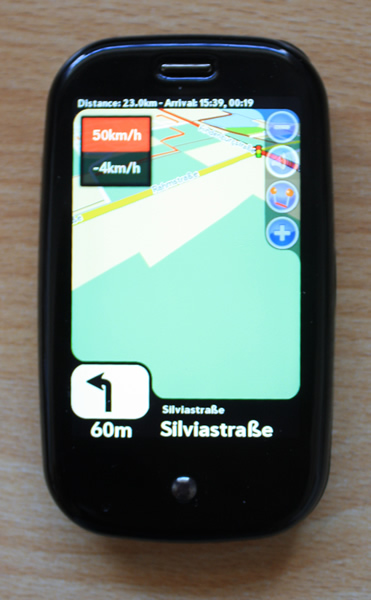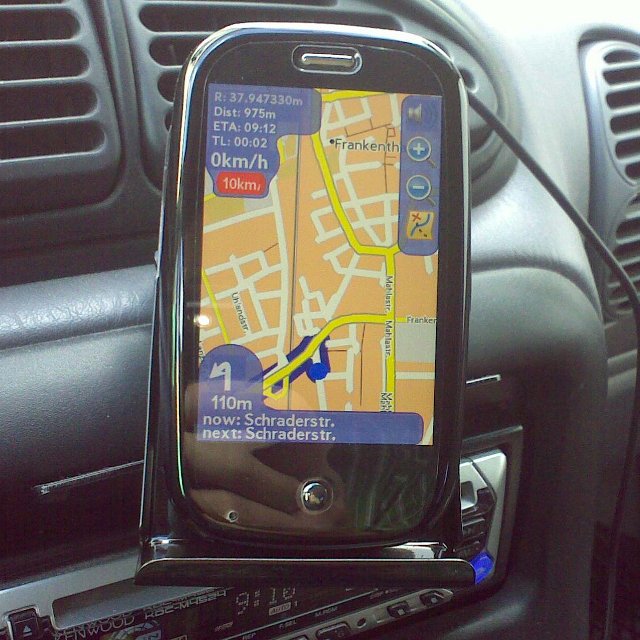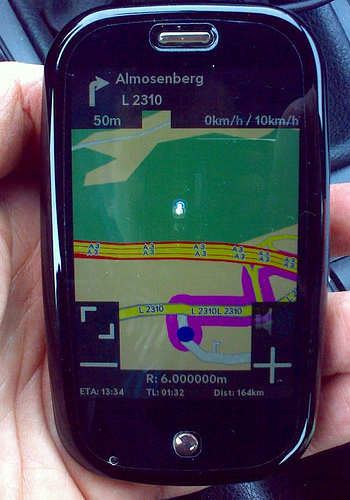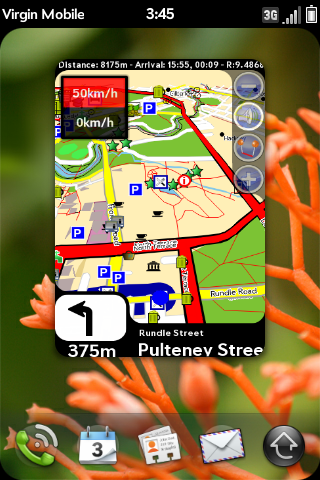Difference between revisions of "Application:Navit"
| Line 31: | Line 31: | ||
# You also need a map. Go to http://maps.navit-project.org/download/ and create one of the part of the world you need or look for created maps here => http://wiki.navit-project.org/index.php/OpenStreetMaps or use this direct links:<br/>[http://maps.navit-project.org/api/map/?bbox=-125.4,24.3,-66.5,49.3 USA (except Alaska and Hawaii)]<br/>[http://maps.navit-project.org/api/map/?bbox=-179.5,49.5,-129,71.6 Alaska]<br/>[http://maps.navit-project.org/api/map/?bbox=-161.07,18.49,-154.45,22.85 Hawaii]<br/>[http://maps.navit-project.org/api/map/?bbox=-141.3,41.5,-52.2,70.2 Canada]<br/>[http://maps.navit-project.org/api/map/?bbox=-117.6,14.1,-86.4,32.8 Mexico]<br/>[http://maps.navit-project.org/api/map/?bbox=-9.7,49.6,2.2,61.2 UK]<br/>[http://maps.navit-project.org/api/map/?bbox=-11.17,51.25,-5.23,55.9 Ireland]<br/>[http://maps.navit-project.org/api/map/?bbox=5.18,46.8,15.4,55.6 Germany]<br/>[http://maps.navit-project.org/api/map/?bbox=-5.45,42.0,8.44,51.68 France]<br/>[http://maps.navit-project.org/api/map/?bbox=2.08,48.86,7.78,54.51 Benelux]<br/>[http://maps.navit-project.org/api/map/?bbox=-11.03,34.87,4.61,44.4 Spain and Portugal]<br/>[http://maps.navit-project.org/api/map/?bbox=6.52,36.38,18.96,47.19 Italy]<br/>[http://maps.navit-project.org/api/map/?bbox=7.49,54.33,13.05,57.88 Denmark]<br/>[http://maps.navit-project.org/api/map/?bbox=9.4,46.32,17.21,49.1 Austria]<br/>[http://maps.navit-project.org/api/map/?bbox=5.79,45.74,10.59,47.84 Switzerland]<br/>[http://maps.navit-project.org/api/map/?bbox=11.91,48.48,19.02,51.17 Czech Republic]<br/>[http://maps.navit-project.org/api/map/?bbox=33.99,29.8,35.95,33.4 Israel]<br/>[http://maps.navit-project.org/api/map/?bbox=110.5,-44.2,154.9,-9.2 Australia]<br/>[http://maps.navit-project.org/api/map/?bbox=165.2,-47.6,179.1,-33.7 New Zealand]<br/>[http://maps.navit-project.org/api/map/?bbox=15.6,-35.2,33.3,-21.9 South Africa]<br/> <br/>''Note I (PreRunr) have found that small is better (faster processing) and that the Cloudmade maps can have problems so use the extractor version first. Many POIs seems to stuff it up so CHOOSE the T@H display option if your screen locks up and requires a restart - hopefully our experts will fix this up in later versions.'' | # You also need a map. Go to http://maps.navit-project.org/download/ and create one of the part of the world you need or look for created maps here => http://wiki.navit-project.org/index.php/OpenStreetMaps or use this direct links:<br/>[http://maps.navit-project.org/api/map/?bbox=-125.4,24.3,-66.5,49.3 USA (except Alaska and Hawaii)]<br/>[http://maps.navit-project.org/api/map/?bbox=-179.5,49.5,-129,71.6 Alaska]<br/>[http://maps.navit-project.org/api/map/?bbox=-161.07,18.49,-154.45,22.85 Hawaii]<br/>[http://maps.navit-project.org/api/map/?bbox=-141.3,41.5,-52.2,70.2 Canada]<br/>[http://maps.navit-project.org/api/map/?bbox=-117.6,14.1,-86.4,32.8 Mexico]<br/>[http://maps.navit-project.org/api/map/?bbox=-9.7,49.6,2.2,61.2 UK]<br/>[http://maps.navit-project.org/api/map/?bbox=-11.17,51.25,-5.23,55.9 Ireland]<br/>[http://maps.navit-project.org/api/map/?bbox=5.18,46.8,15.4,55.6 Germany]<br/>[http://maps.navit-project.org/api/map/?bbox=-5.45,42.0,8.44,51.68 France]<br/>[http://maps.navit-project.org/api/map/?bbox=2.08,48.86,7.78,54.51 Benelux]<br/>[http://maps.navit-project.org/api/map/?bbox=-11.03,34.87,4.61,44.4 Spain and Portugal]<br/>[http://maps.navit-project.org/api/map/?bbox=6.52,36.38,18.96,47.19 Italy]<br/>[http://maps.navit-project.org/api/map/?bbox=7.49,54.33,13.05,57.88 Denmark]<br/>[http://maps.navit-project.org/api/map/?bbox=9.4,46.32,17.21,49.1 Austria]<br/>[http://maps.navit-project.org/api/map/?bbox=5.79,45.74,10.59,47.84 Switzerland]<br/>[http://maps.navit-project.org/api/map/?bbox=11.91,48.48,19.02,51.17 Czech Republic]<br/>[http://maps.navit-project.org/api/map/?bbox=33.99,29.8,35.95,33.4 Israel]<br/>[http://maps.navit-project.org/api/map/?bbox=110.5,-44.2,154.9,-9.2 Australia]<br/>[http://maps.navit-project.org/api/map/?bbox=165.2,-47.6,179.1,-33.7 New Zealand]<br/>[http://maps.navit-project.org/api/map/?bbox=15.6,-35.2,33.3,-21.9 South Africa]<br/> <br/>''Note I (PreRunr) have found that small is better (faster processing) and that the Cloudmade maps can have problems so use the extractor version first. Many POIs seems to stuff it up so CHOOSE the T@H display option if your screen locks up and requires a restart - hopefully our experts will fix this up in later versions.'' | ||
# Connect your Pre in USB mode, create a folder named MapsNavit and put the *.bin file into it. | # Connect your Pre in USB mode, create a folder named MapsNavit and put the *.bin file into it. | ||
| − | # To switch between the three skins you need to open the navit.xml in | + | # To switch between the three skins you need to open the navit.xml in appdata/org.webosinternals.navit/ . At the bottom you find the section where the skin is included. Remove the comment makers "<!--" and "-->" from the skin you plan to use and add them to the current skin. |
# Try it out! | # Try it out! | ||
| − | # Look at | + | # Look at appdata/org.webosinternals.navit/navit.log on you USB drive if Navit is not working as expected. If Navit has problems it writes the information into this log file. |
== Where do you get the latest version of Navit for WeobOS 1.4.5 and above ? == | == Where do you get the latest version of Navit for WeobOS 1.4.5 and above ? == | ||
Revision as of 14:15, 24 August 2010
Summary
Navit is an open source (GPL) car navigation software for Linux systems. It will display your position on a map (in bird-view mode or as a 3D "visualization") from GPS sensor data, and can provide precise route calculation, touch screen functionality and supports Points of Interest (POI), which can be extended via an easy to use plugin system. Unlike other navigation systems, Navit maps are dynamically generated in real time from vector data. Information about Navit can be found on the Navit wiki.
Note : there is a french translation for the english Navit wiki page here : http://www.webos-internals.org/index.php?title=Application:Navit-FR
HaPe and noradtux have put this ALPHA version into a zip file all for you to enjoy, test, curse, and provide feedback at http://forums.precentral.net/webos-internals/224609-navit-pre.html
Attention: This packages only work with webos < 1.4.5 . A version for 1.4.5 and above will be in Preware when finished.
You get the zip file for webos < 1.4.5 here => Navit Alpha
Attention: This packages only work with webos < 1.4.5 . A version for 1.4.5 and above will be in Preware when finished.
As instructed by HaPe you install it onto your Pre by,
- The zip file contains a navit ipk, a espeak ipk and some locale ipks. The easy way to install is by using WebOSQuickInstall found here http://forums.precentral.net/canuck-software/228310-webos-quick-install-v3-14-a.html . Note Preware install method is not yet available, its promised in the future once the Palm PDK is officially released. If you have old versions of navit and espeak then use Preware or WebOSQuickInstall to delete them, although the locale ipk could be left alone.
- You need to install at least the navit and the espeak ipk. You will see an Icon for both Navit and espeak (press it first and you get a speech to confirm it works!)
- The default of the Navit menus and speak output is English. To get a other local language working you need to install the locale ipk for your lang/county. I made some small once with only one lang_COUNTRY combination and one big with all I have. Only use the all one if you can not find a matching other, as the installed size is about 64MB for the all one. ONLY INSTALL ONE LOCAL IPK AT THE TIME!!!!!! At the moment there is a bug when you remove an locale ipk. One symbolic link is not removed. You need to do this manually by executing the following commands from novterm or from the WOQI command line:
- mount -o remount,rw /
- rm /usr/lib/locale
- mount -o remount,ro /
- You also need a map. Go to http://maps.navit-project.org/download/ and create one of the part of the world you need or look for created maps here => http://wiki.navit-project.org/index.php/OpenStreetMaps or use this direct links:
USA (except Alaska and Hawaii)
Alaska
Hawaii
Canada
Mexico
UK
Ireland
Germany
France
Benelux
Spain and Portugal
Italy
Denmark
Austria
Switzerland
Czech Republic
Israel
Australia
New Zealand
South Africa
Note I (PreRunr) have found that small is better (faster processing) and that the Cloudmade maps can have problems so use the extractor version first. Many POIs seems to stuff it up so CHOOSE the T@H display option if your screen locks up and requires a restart - hopefully our experts will fix this up in later versions. - Connect your Pre in USB mode, create a folder named MapsNavit and put the *.bin file into it.
- To switch between the three skins you need to open the navit.xml in appdata/org.webosinternals.navit/ . At the bottom you find the section where the skin is included. Remove the comment makers "" from the skin you plan to use and add them to the current skin.
- Try it out!
- Look at appdata/org.webosinternals.navit/navit.log on you USB drive if Navit is not working as expected. If Navit has problems it writes the information into this log file.
There is a bug in the OTA (over the air) update from 1.4.1 to 1.4.5 that prevents Navit from working. To check for the bug open a Terminal or Novaterm and issue this command 'cat /etc/fstab|grep internal'. You should get the following line:
/dev/mapper/store-media /media/internal vfat utf8,shortname=mixed,umask=0000 0 0
If your line do not have the 'umask=0000' statement then you need to fix this first as explained here => http://developer.palm.com/distribution/viewtopic.php?p=34750 Thanks to Rod there is now an app in The Preware Testing feed that can do the fix for you => http://forums.precentral.net/showthread.php?p=2556103
Eine Deutsche Anleitung zum beheben des Problemes ist hier zu finden => http://www.nexave.de/forum/39654-fehler-im-ota-1-4-5-update.html
- Open Preware. Select available applications. Then type 'Navit' and install as any other WebOS application.
- This will automatically install two other needed packages if you not have installed them. The packages are 'speechd' and 'locale'.
- You settings are migrated if you had installed the Navit Alpha before. Then you can skip step 4-8 the rest.
- Now start Navit. You will see the OSD but no map as this will be installed in the next step. This first start will create the default settings and the emty folder for the map.
- Quit Navit and connect your Pre to your PC in USB mode.
- You also need a map. Go to http://maps.navit-project.org/download/ and create one of the part of the world you need or look for created maps here => http://wiki.navit-project.org/index.php/OpenStreetMaps or use this direct links:
USA (except Alaska and Hawaii)
Alaska
Hawaii
Canada
Mexico
UK
Ireland
Germany
France
Benelux
Spain and Portugal
Italy
Denmark
Austria
Switzerland
Czech Republic
Israel
Australia
New Zealand
South Africa
Note I (PreRunr) have found that small is better (faster processing) and that the Cloudmade maps can have problems so use the extractor version first. - Put the *.bin file into the folder appdata/org.webosinternals.navit/maps on the USB drive of your Pre.
- To switch between the three skins you need to open the navit.xml in appdata/org.webosinternals.navit/ . At the bottom you find the section where the skin is included. Remove the comment makers "" from the skin you plan to use and add them to the current skin.
- Try it out!
- Look at appdata/org.webosinternals.navit/navit.log on you USB drive if Navit is not working as expected. If Navit has problems it writes the information into this log file.
If you have any questions about this version then you can find help here => http://forums.precentral.net/webos-internals/254622-navit-3d-car-navigation-system.html
Using Map&Guide maps
For all Europe uses. You can get a good Mapset from Amazon for 5 Euro => Marco Polo Großer Reiseplaner 2007/2008 (DVD-ROM) auf Amazon.de
The disadvantage is that the complete map is 3GB, if you only take Germany and the Major roots of Europe it is still 1GB.
For Linux
- Change directory to where DVD is mounted
- Unpack data2.cab with: unshield x travel/data2.cab
- Now, you should get a directory named like DIRLAN_GER.
- Inside you find the maps...
For Windows
- Install the appliaction
- you find the maps in a folder inside the program folder.
Installing the maps
- The dem.map folder with all the majors roads and towns of Europe...
- ...and five smpX.smp folders, which contain the details of countries:
- smp1: DK,S,N,IS,FIN,N
- smp2: F,E,GBZ,P,AND,MC
- smp3: Germany
- smp4: CZ,SK,RSM,EST,GEO,LV,LT,MD,RUS,UA,BY,GR,H,I,RO,CH,A,PL,AL,MT,CY,BG,FL,SRB,MNE,HR,SLO,BIH,MK,TR,AZ,AM,V
- smp5: NL,B,GB,L,IRL
- copy the dem.map folder into a place on your hard drive
- remove all *d60* files from the dem.map folder
- copy the dem.map folder into /MaypsNavit on you usb drive
- copy the smpX.smp folder you need into /MaypsNavit/dem.map folder
- open appdata/org.webosinternals.navit/navit.xml and change the following:
<mapset enabled="yes">
<map type="binfile" enabled="yes" data="/media/internal/appdata/org.webosinternals.navit/maps/*.bin"/>
</mapset>
to
<mapset enabled="yes">
<map type="binfile" enabled="yes" active="yes" data="/media/internal/appdata/org.webosinternals.navit/maps/osm/*.bin"/>
<map type="mg" enabled="yes" active="no" data="/media/internal/appdata/org.webosinternals.navit/maps/dem.map" />
<map type="mg" enabled="yes" active="no" data="/media/internal/appdata/org.webosinternals.navit/maps/dem.map/smp3.smp" />
</mapset>
Now you can switch between the OSM and the M&G maps from the settings/maps menu inside of Navit. The OSM map is the default. To make M&G the default you need to invert the active switches.
I would expect the the Map&Guide maps for other countries will also work. But you need to find a cheep Product that contains them.
If you have the m&g and the OSM maps on your USB drive then you can use the index from the m&g maps for searching and the OSM maps for routing and display. To do this you need to add the mapset this way:
<mapset enabled="yes">
<map type="mg" enabled="yes" active="no" data="/media/internal/appdata/org.webosinternals.navit/maps/dem.map/smp3.smp" />
<map type="mg" enabled="yes" active="no" data="/media/internal/appdata/org.webosinternals.navit/maps/dem.map" />
<map type="binfile" enabled="yes" active="yes" data="/media/internal/appdata/org.webosinternals.navit/maps/osm/*.bin"/>
</mapset>
It looks like Navit uses the street index of the first enabled map even if it is not active.
Why don't I get the new skins we see below?
Navit only copies in the new XML files if the Navit.xml is not there. You need to delete the old ones to get the new.
You find the xml files on the USB drive J: (or another drive X: when your Pre is in USB mode (not charge only mode) depending upon your PC setup.
Located here J:/appdata/org.webosinternals.navit/
To switch between the three skins shown below you need to open the navit.xml in appdata/org.webosinternals.navit/ . At the bottom you find the section where the skin is included. Remove the comment makers "" from the skin you plan to use and add them to the current skin.
Only as a start. Some images of the current skins:
Skin PreNav:
Skin Pre:
Basic skin:
As an aside the screen captures don't work on full screen - sorry.
Main screen is seen here before GPS lock
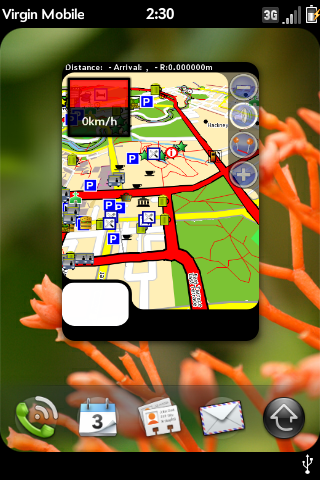 (here the last saved GPS position is used to choose the starting map).
(here the last saved GPS position is used to choose the starting map).
Press your finger on the screen and "push" the map around to get the desired location (where you are now or where you want to go) right into the centre of the screen (if you want to zoom into a location use the + button). Tap the screen and you will get the Main Menu shown here.
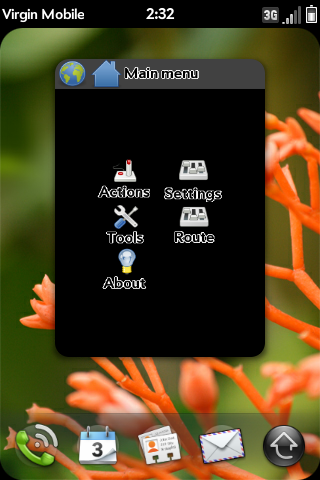 Since we want to go somewhere tap on Actions.
Since we want to go somewhere tap on Actions.
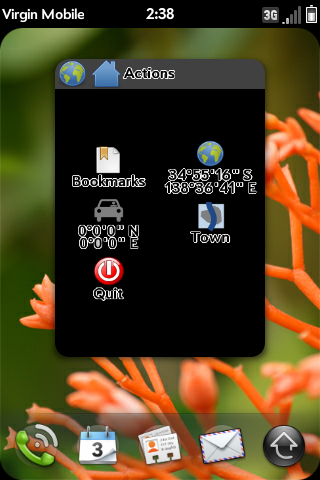 Now you have a choice of the Location at the center of the map screen, the location of the car (no good here as GPS has not locked in), the Location of a saved Bookmark, or searching for a Location in your OSM or other map you have already loaded into your Pre at /media/NavitMaps/. Choosing Town we get this screen.
Now you have a choice of the Location at the center of the map screen, the location of the car (no good here as GPS has not locked in), the Location of a saved Bookmark, or searching for a Location in your OSM or other map you have already loaded into your Pre at /media/NavitMaps/. Choosing Town we get this screen.
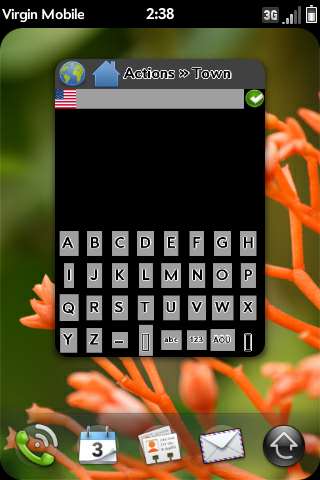 Now unless you live in the USA you can now enter a town. If not tap on the US flag and you should get this screen.
Now unless you live in the USA you can now enter a town. If not tap on the US flag and you should get this screen.
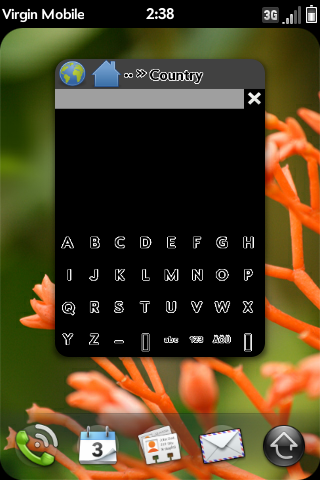 Now Type in your country eg Au will give at least two countries to choose from. Select one and you will then get to enter a town, the street and then house. Lots of times this does not work too well as the House numbering is not available. In this case follow instructions below on How to Plan a Route.
Now Type in your country eg Au will give at least two countries to choose from. Select one and you will then get to enter a town, the street and then house. Lots of times this does not work too well as the House numbering is not available. In this case follow instructions below on How to Plan a Route.
OK I have told NAVIT that I wish to go to my new destination and now its ready to go.
It shows the way to go as a BIG FAT BLUE line as well as speaking the directions. If you want to read the directions Chooose Route then Description. The voice reads these out as you go along the route. Now Rod Whitby can guess where I live.
Helpful notes from vreihen on 18 and 26 May 2010 now follow,
On starting up issues ie why the map layer isn't loading?
When Navit first starts up, it uses the north pole as it's initial position (if I recall correctly) until it gets an initial GPS fix. Your map layer problem may be that the GPS point is still at the north pole, or perhaps outside of the map that you have installed. If you tap on the center of the screen and tap on actions, there will be an icon of a car and an icon of a globe. The car icon is your current position, and should contain a non-zero latitude and longitude if your GPS is working and has a fix. Verify that those coordinates are where you are located before you dig any deeper into the maps as the cause of the missing layer.
The information panels at the bottom of the screen are only populated when Navit is navigating between two points. Otherwise, they should be blank.
If all else fails with the maps, you could download the entire planet.bin if you have 3.5 gigs of free USB flash space in your phone to eliminate the map file as the cause of your problem.....
On how to plan a route
1) Scroll through the map until you can see the location that you want to drive to.
2) Zoom in tight on the screen, if necessary. Tap on your destination on the map.
3) When Navit opens it's main menu, tap on actions.
4) The car icon should show your current latitude/longitude. (Just saying)
5) The globe icon should show the destination latitude/longitude that you tapped on the map.
6) Tap on the globe icon.
7) From the menu that pops up, select either bookmark this location (recommended) or navigate to this location.
8) If you chose to bookmark it, tap actions | bookmarks, then tap your bookmark. Select navigate to this location.
9) Depending on the distance you asked it to go, Navit should pop up the first driving direction and speak it to you within 5-10 seconds.
The OSM map data apparently does not contain the concept of a state, so navigating by state/city/street lookup is difficult to impossible. Navigating by bookmark on the map is the only option for the time being.....
Changing The Starting position
You might want to change the starting position of navit, especially if you are using Navit without a GPS. You can get your coordinates here: http://itouchmap.com/latlong.html
You can change the starting position in navit.xml, here :
<navit gui="..." graphics="..." center="4808 N 1134 E" zoom="128" >
The latitude and longitude are written as multiplied by 100, i.e. you won't see the decimal point. For example, instead of 48.08, enter 4808.
So you want Miles not km?
NAVIT has this link http://trac.navit-project.org/ticket/12