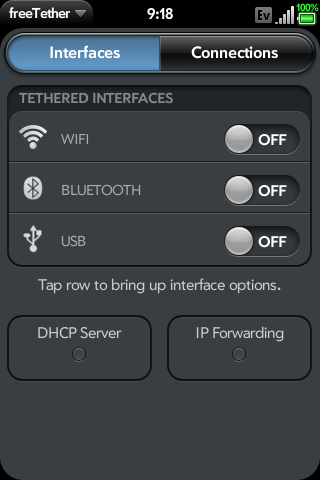Difference between revisions of "Application:FreeTether"
m |
m |
||
| (40 intermediate revisions by 5 users not shown) | |||
| Line 1: | Line 1: | ||
| + | <div style='position: relative;'> | ||
{{application | {{application | ||
|name=freeTether | |name=freeTether | ||
|type=webOS | |type=webOS | ||
| − | |version=Version: | + | |version=Version: 1.2.0 |
|tag=Networking | |tag=Networking | ||
| − | |screenshot= | + | |screenshot=Freetether_main.png |
| − | |description=}} | + | |description=<div style='position: absolute; bottom: 0; right: 0; padding-right: 28px; padding-bottom: 16px'>{{FreeTetherDonation}}</div>}} |
| + | </div> | ||
| Line 11: | Line 13: | ||
[[image:Icon_FreeTether.png|frameless|left]] | [[image:Icon_FreeTether.png|frameless|left]] | ||
freeTether is an open source tethering application for webOS that turns your device into an access point/gateway that allows you to share your device's cellular data connection with other devices via WiFi, Bluetooth or USB. | freeTether is an open source tethering application for webOS that turns your device into an access point/gateway that allows you to share your device's cellular data connection with other devices via WiFi, Bluetooth or USB. | ||
| − | + | <br /><br /><br /> | |
== Installation == | == Installation == | ||
The following information will help with installing freeTether on your device. | The following information will help with installing freeTether on your device. | ||
| − | |||
| − | |||
| − | |||
| − | |||
| − | |||
| − | |||
| − | |||
| − | |||
| − | |||
| Line 33: | Line 26: | ||
===== Remove Other Tethering Solutions ===== | ===== Remove Other Tethering Solutions ===== | ||
It is highly recommended to remove all previous versions of freeTether and freeTetherD, as well as, Mobile Hotspot. Other tethering solutions may conflict with freeTether as well. | It is highly recommended to remove all previous versions of freeTether and freeTetherD, as well as, Mobile Hotspot. Other tethering solutions may conflict with freeTether as well. | ||
| − | |||
| − | |||
| − | |||
</blockquote> | </blockquote> | ||
| Line 43: | Line 33: | ||
<blockquote> | <blockquote> | ||
| − | ===== [ | + | ===== [[Preware]] ===== |
# Open Preware | # Open Preware | ||
| Line 62: | Line 52: | ||
==== Updating ==== | ==== Updating ==== | ||
| − | freeTether | + | freeTether updates can be found and installed via Preware |
| − | == | + | == System/Device Compatibility == |
| − | |||
| − | |||
| − | |||
| − | |||
| − | |||
| − | |||
| − | |||
| − | |||
| − | |||
| − | |||
| − | |||
| − | |||
| − | |||
| − | |||
| − | |||
| − | |||
| − | |||
| − | |||
| − | |||
| − | |||
| − | |||
| − | |||
| − | |||
| − | |||
| − | |||
| − | |||
| − | |||
| − | |||
| − | |||
| − | |||
| − | |||
Here is a list of some systems and their current status/compatibility with freeTether. | Here is a list of some systems and their current status/compatibility with freeTether. | ||
<br /><br /> | <br /><br /> | ||
| Line 115: | Line 74: | ||
| Good | | Good | ||
|- | |- | ||
| − | !scope="row"| | + | !scope="row"| MacOSX <=10.5 |
| + | | ? | ||
| + | | ? | ||
| + | | ? | ||
| + | | ? | ||
| + | |- | ||
| + | !scope="row"| MacOSX 10.6 | ||
| Good | | Good | ||
| Broken | | Broken | ||
| + | | Good | ||
| + | | Good | ||
| + | |- | ||
| + | !scope="row"| Windows 7 (x86) | ||
| + | | ? | ||
| + | | Good | ||
| + | | Good | ||
| + | | Good | ||
| + | |- | ||
| + | !scope="row"| Windows 7 (x64) | ||
| + | | Can work | ||
| + | | Good | ||
| Good | | Good | ||
| Good | | Good | ||
| Line 143: | Line 120: | ||
<br /> | <br /> | ||
| + | == Usage == | ||
| + | The following information will help to understand and use freeTether. | ||
| + | |||
| + | |||
| + | ===== Overview ===== | ||
| + | |||
| + | There are a number of different preferences and options that can be configured for freeTether. Each of the sections below contain information for configuring and using those preferences and options. | ||
| + | <br /><br /> | ||
| + | From within freeTether, you can learn more about the particular preferences and options by pressing the help button ''(blue question mark)'' found throughout the preferences and options areas. Pressing the help button will toggle the preferences or option fields blue. Tapping on a preference or option while the help is enabled will give you a description of that particular preference or option. Tap the help button again to exit the help. | ||
| + | |||
| + | |||
| + | ===== <span style="color:#8a0002">General Preferences</span> ===== | ||
| − | |||
| − | |||
<blockquote> | <blockquote> | ||
| − | <span style="color:#3399ff">''' | + | <span style="color:#3399ff">'''Accessing General Preferences:'''</span> |
| + | <blockquote> | ||
| + | # Tap or Swipe down the app menu and select General Prefs. | ||
| + | </blockquote> | ||
| + | |||
| + | |||
| + | <span style="color:#3399ff">'''Configuring General Preferences:'''</span> | ||
| + | <blockquote> | ||
| + | '''Auto WiFi Tether:''' ''[Enabled | Disabled]'' | ||
| + | <br /> | ||
| + | This setting automatically enables WiFi tethering when freeTether starts. | ||
| + | <br /><br /> | ||
| + | '''Auto BT Tether:''' ''[Enabled | Disabled]'' | ||
| + | <br /> | ||
| + | This setting automatically enables Bluetooth tethering when freeTether starts. | ||
| + | <br /><br /> | ||
| + | '''Auto USB Tether:''' ''[Enabled | Disabled]'' | ||
<br /> | <br /> | ||
| − | The | + | This setting automatically enables USB tethering when freeTether starts. |
| + | </blockquote> | ||
| + | </blockquote> | ||
| + | |||
| + | |||
| + | ===== <span style="color:#8a0002">TCP/IP Preferences</span> ===== | ||
| + | |||
| + | <blockquote> | ||
| + | <span style="color:#3399ff">'''Accessing TCP/IP Preferences:'''</span> | ||
| + | <blockquote> | ||
| + | The TCP/IP preferences can be accessed two ways: | ||
<br /> | <br /> | ||
| − | + | # Tap or Swipe down the app menu and select TCP/IP Prefs. | |
| − | # Tap or Swipe down the app menu and select | + | # Tap the DHCP Server section shown below the Tethered Interfaces list. |
</blockquote> | </blockquote> | ||
| + | |||
| + | <span style="color:#3399ff">'''Configuring TCP/IP Preferences:'''</span> | ||
| + | <br /><br /> | ||
| + | ''(Note: If invalid settings are configured for the TCP/IP Preferences, the text in the preferences and the DHCP Server section shown below the Tethered Interfaces list will turn a crimson red color to indicate that invalid settings were used. In addition the on/off toggles for the three tethering modes will be disabled. You will have to correct the TCP/IP Preferences before you can enable the interfaces.)'' | ||
| + | <br /> | ||
<blockquote> | <blockquote> | ||
| − | ''' | + | '''Gateway:''' ''[Default: 192.168.100.1]'' |
<br /> | <br /> | ||
| − | This setting determines the | + | This setting determines the router or default gateway IP address. |
<br /><br /> | <br /><br /> | ||
| − | ''' | + | '''Subnet:''' ''[Default: 255.255.255.0]'' |
<br /> | <br /> | ||
| − | This setting determines the | + | This setting determines the subnet address for the network which the default gateway is on. |
| − | <br /><br /><br /> | + | <br /><br /> |
| + | '''DHCP Start:''' ''[Default: 192.168.100.50]'' | ||
| + | <br /> | ||
| + | This setting determines the start of the DHCP lease pool. | ||
| + | <br /><br /> | ||
| + | '''Max Leases:''' ''[Default: 15]'' | ||
| + | <br /> | ||
| + | This setting determines the maximum number of DHCP leases that will be given out at a given time. | ||
| + | <br /><br /> | ||
| + | '''Lease Time:''' ''[Default: 7200]'' | ||
| + | <br /> | ||
| + | This setting determines ''(in seconds)'' how long a DHCP lease will last before expiring. | ||
| + | </blockquote> | ||
| + | </blockquote> | ||
| + | |||
| + | |||
| − | < | + | ===== <span style="color:#8a0002">WiFi Tetheing</span> ===== |
| + | <blockquote> | ||
| + | <span style="color:#3399ff">'''Accessing WiFi Preferences:'''</span> | ||
| + | <blockquote> | ||
| + | The WiFi preferences can be accessed two ways: | ||
<br /> | <br /> | ||
| + | # Tap or Swipe down the app menu and select WiFi Prefs. | ||
| + | # Tap the WiFi section in the Tethered Interfaces list. | ||
| + | </blockquote> | ||
| + | |||
| + | |||
| + | <span style="color:#3399ff">'''Configuring WiFi Tethering:'''</span> | ||
<blockquote> | <blockquote> | ||
| + | '''Network:''' ''[Default: freeTether]'' | ||
| + | <br /> | ||
| + | This setting determines the ESSID of the WiFi access point. | ||
| + | <br /><br /> | ||
| + | '''Security:''' ''[Open | WPA Personal] [Default: Open]'' | ||
| + | <br /> | ||
| + | This setting determines the encryption used by the WiFi access point. | ||
| + | <br /><br /> | ||
| + | ''(Note: The following settings are only displayed if the Security setting is changed from Open to WPA Personal)'' | ||
| + | <br /> | ||
'''Passphrase:''' | '''Passphrase:''' | ||
<br /> | <br /> | ||
| − | This setting determines the passphrase | + | This setting determines the secret passphrase which is required when connection to an encrypted WiFi access point. Tapping the passphrase field will toggle between hiding and showing the passphrase in clear text. |
<br /><br /> | <br /><br /> | ||
| − | To configure your own passphrase, tap the Set Passphase button. A passphrase can be created two | + | To configure your own or to generate a random passphrase, tap the Set Passphase button. A passphrase can be created two ways: |
<blockquote> | <blockquote> | ||
| − | # Tap the text field ''(above the Generate Random button)'' and enter your passphrase. ''( | + | # Tap the text field ''(above the Generate Random button)'' and enter your own passphrase. ''(minimum of eight (8) characters.)'' Then tap the Set Passphrase button. |
# Tap the Generate Random button to have freeTether generate a passphrase for you. Then tap the Set Passphrase button. | # Tap the Generate Random button to have freeTether generate a passphrase for you. Then tap the Set Passphrase button. | ||
</blockquote> | </blockquote> | ||
</blockquote> | </blockquote> | ||
| − | |||
| − | |||
| − | |||
| − | |||
| − | |||
| − | |||
| + | <span style="color:#3399ff">'''Enabling WiFi Tethering:'''</span> | ||
<blockquote> | <blockquote> | ||
| − | + | Tap the On|Off toggle on the WiFi section in the Tethered Interfaces list. | |
| − | |||
| − | |||
| − | |||
| − | |||
</blockquote> | </blockquote> | ||
| − | < | + | </blockquote> |
| + | |||
| + | ===== <span style="color:#8a0002">Bluetooth Tetheing</span> ===== | ||
| − | |||
| − | |||
<blockquote> | <blockquote> | ||
| − | <span style="color:#3399ff">''' | + | <span style="color:#3399ff">'''Accessing Bluetooth Preferences:'''</span> |
| + | <br /><br /> | ||
| + | The Bluetooth preferences can be accessed two ways: | ||
<br /> | <br /> | ||
| − | + | # Tap or Swipe down the app menu and select Bluetooth Prefs. | |
| + | # Tap the Bluetooth section in the Tethered Interfaces list. | ||
<br /> | <br /> | ||
| − | |||
| − | |||
| − | |||
| + | |||
| + | <span style="color:#3399ff">'''Configuring Bluetooth Tethering:'''</span> | ||
<blockquote> | <blockquote> | ||
| − | '''PAN Profile:''' ''[Enabled | Disabled]'' | + | '''PAN Profile:''' ''[Enabled | Disabled] [Default: Enabled]'' |
<br /> | <br /> | ||
| − | This setting | + | This setting determines if the personal area network (PAN) bluetooth profile is enabled or disabled. This option is not 100% functional yet. Use at your own risk. |
</blockquote> | </blockquote> | ||
| − | |||
| + | |||
| + | <span style="color:#3399ff">'''Enabling Bluetooth Tethering:'''</span> | ||
<blockquote> | <blockquote> | ||
| − | + | Tap the On|Off toggle on the Bluetooth section in the Tethered Interfaces list. | |
| − | + | </blockquote> | |
| − | |||
</blockquote> | </blockquote> | ||
| − | < | + | |
| + | |||
| + | ===== <span style="color:#8a0002">USB Tethering</span> ===== | ||
<blockquote> | <blockquote> | ||
| − | < | + | <span style="color:#3399ff">'''Accessing USB Preferences:'''</span> |
| − | + | <blockquote> | |
| − | < | + | There are no Bluetooth preferences at this time. |
</blockquote> | </blockquote> | ||
| − | |||
| − | |||
| − | |||
| − | |||
| + | <span style="color:#3399ff">'''Configuring USB Tethering:'''</span> | ||
<blockquote> | <blockquote> | ||
| − | + | Configuring computers to connect to freeTether using USB tethering is outside the scope of this wiki, however, there is a WebOS-Internals wiki page that contains a section (Computer Setup) with instructions on configuring your computer's operating system with specific drivers so that it will be able to work with freeTether's USB tethering, found [http://www.webos-internals.org/wiki/USBnet_Setup#Computer_Setup here]. | |
| − | |||
| − | |||
</blockquote> | </blockquote> | ||
| − | |||
| − | + | ||
| − | + | <span style="color:#3399ff">'''Enabling USB Tethering:'''</span> | |
<blockquote> | <blockquote> | ||
| − | + | Tap the On|Off toggle on the USB section in the Tethered Interfaces list. | |
| − | + | </blockquote> | |
| − | |||
| − | |||
| − | |||
| − | |||
</blockquote> | </blockquote> | ||
| + | == Troubleshooting/FAQ == | ||
<blockquote> | <blockquote> | ||
| + | '''Q: What version of webOS is freeTether available for?''' | ||
<br /> | <br /> | ||
| − | + | A: freeTether is only available for webOS 1.4.5 and later. | |
<br /><br /> | <br /><br /> | ||
| − | ''' | + | |
| + | '''Q: I think I've found a bug. What should I do?''' | ||
<br /> | <br /> | ||
| − | + | A: Please review the bug/features listed [http://redmine.webos-internals.org/projects/freetether/issues here] before submitting your own. You should also consider removing all other tethering solutions and then try again; as one of the other tethering solutions may be causing the issue with freeTether. | |
<br /><br /> | <br /><br /> | ||
| − | + | ||
| − | + | '''Q: I am unable to change the preferences for the tethered interface?''' | |
| − | |||
| − | |||
| − | ''' | ||
| − | |||
| − | |||
| − | |||
| − | |||
| − | |||
| − | |||
| − | |||
| − | |||
<br /> | <br /> | ||
| − | + | A: You can not change the tethered interfaces settings when the interface is on. Turn the interface off, change your settings, then turn the interface back on. | |
| − | |||
| − | |||
| − | |||
| − | |||
| − | |||
| − | |||
| − | |||
| − | |||
</blockquote> | </blockquote> | ||
| − | |||
== Resources == | == Resources == | ||
| + | |||
| + | ===== Support Development ===== | ||
| + | ::{{FreeTetherDonation}} | ||
===== Official Forum ===== | ===== Official Forum ===== | ||
| − | + | ::* [http://forums.precentral.net/webos-internals/279353-freetether-1-0-x.html Official PreCentral Forum Thread] | |
| − | * [http://forums.precentral.net/webos-internals/ | ||
| − | |||
| − | ===== | + | ===== Official Bug/Feature Request Site ===== |
| − | + | ::*[http://redmine.webos-internals.org/projects/freetether/issues Official Bug/Feature Request Site] | |
| − | * | ||
| − | |||
== Status == | == Status == | ||
| − | |||
===== Changelog ===== | ===== Changelog ===== | ||
<blockquote> | <blockquote> | ||
| − | :''' | + | :'''1.2.0 - Current Release''' - (''Released Oct. 17th, 2011'') |
| + | :* Backs up and hides Mobile Hotspot on install | ||
| + | :* Makes freeTether's service persistent instead of dynamic | ||
| + | :* Pre3 screen size fix | ||
| + | :* Remove BT and USB interfaces from bridge when disabled | ||
| + | :* Restore previous states when app is closed without disabling first | ||
| + | <br /> | ||
| + | :'''1.1.3''' | ||
| + | :* Add advanced usb prefs back, only visible if secret passphrase is typed | ||
| + | <br /> | ||
| + | :'''1.1.2''' | ||
| + | :* Makes sure custom TCP prefs are used on startup | ||
| + | <br /> | ||
| + | :'''1.1.1''' | ||
| + | :* Added options to auto-tether interfaces on app startup | ||
| + | <br /> | ||
| + | :'''1.1.0''' | ||
| + | :* Set the "default" gateway/router IP to 192.168.100.1 | ||
| + | :* Add help overlay to all options | ||
| + | :* Set font color TCP settings to crimson if invalid | ||
| + | :* Disable main toggles if there are invalid TCP settings | ||
| + | :* Turn "DHCP Server" text crimson if there are invalid TCP settings | ||
| + | <br /> | ||
| + | :'''1.0.0''' | ||
| + | :* Moved out of testing feeds into public feeds. Initial public release. | ||
| + | <br /> | ||
| + | :'''0.99.15''' | ||
| + | :* Fixed TCP/IP settings not saving | ||
| + | <br /> | ||
| + | :'''0.99.14''' | ||
| + | :* Fixed cookie bug not saving preferences | ||
| + | <br /> | ||
| + | :'''0.99.13''' | ||
:* Disable settings while interface active | :* Disable settings while interface active | ||
:* Add TCP/IP Preferences | :* Add TCP/IP Preferences | ||
Latest revision as of 20:31, 20 October 2011
Overview
freeTether is an open source tethering application for webOS that turns your device into an access point/gateway that allows you to share your device's cellular data connection with other devices via WiFi, Bluetooth or USB.
Installation
The following information will help with installing freeTether on your device.
Preparing Your Device
The following steps should be taken to prepare your device for the installation of freeTether.
Remove Other Tethering Solutions
It is highly recommended to remove all previous versions of freeTether and freeTetherD, as well as, Mobile Hotspot. Other tethering solutions may conflict with freeTether as well.
Method
The following method is the recommend way to install freeTether. By installing with Preware, you'll be certain to have access to the latest versions of freeTether.
Preware
- Open Preware
- Start typing “freetether” (no quotes), then press the enter/return key.
- Tap freeTether from the list
- Tap the Install button
Or
- Open Preware
- Tap Available Packages
- Tap Application > System Utilities
- Tap freeTether from the list
- Tap the Install button
Updating
freeTether updates can be found and installed via Preware
System/Device Compatibility
Here is a list of some systems and their current status/compatibility with freeTether.
Bluetooth USB WIFI (Open) WIFI (WPA) Linux Good Good Good Good MacOSX <=10.5 ? ? ? ? MacOSX 10.6 Good Broken Good Good Windows 7 (x86) ? Good Good Good Windows 7 (x64) Can work Good Good Good PS3 N/A N/A Good Good Wii N/A N/A Good Needs Work iPad N/A N/A Good Good
Usage
The following information will help to understand and use freeTether.
Overview
There are a number of different preferences and options that can be configured for freeTether. Each of the sections below contain information for configuring and using those preferences and options.
From within freeTether, you can learn more about the particular preferences and options by pressing the help button (blue question mark) found throughout the preferences and options areas. Pressing the help button will toggle the preferences or option fields blue. Tapping on a preference or option while the help is enabled will give you a description of that particular preference or option. Tap the help button again to exit the help.
General Preferences
Accessing General Preferences:
- Tap or Swipe down the app menu and select General Prefs.
Configuring General Preferences:Auto WiFi Tether: [Enabled | Disabled]
This setting automatically enables WiFi tethering when freeTether starts.
Auto BT Tether: [Enabled | Disabled]
This setting automatically enables Bluetooth tethering when freeTether starts.
Auto USB Tether: [Enabled | Disabled]
This setting automatically enables USB tethering when freeTether starts.
TCP/IP Preferences
Accessing TCP/IP Preferences:
The TCP/IP preferences can be accessed two ways:
- Tap or Swipe down the app menu and select TCP/IP Prefs.
- Tap the DHCP Server section shown below the Tethered Interfaces list.
Configuring TCP/IP Preferences:
(Note: If invalid settings are configured for the TCP/IP Preferences, the text in the preferences and the DHCP Server section shown below the Tethered Interfaces list will turn a crimson red color to indicate that invalid settings were used. In addition the on/off toggles for the three tethering modes will be disabled. You will have to correct the TCP/IP Preferences before you can enable the interfaces.)
Gateway: [Default: 192.168.100.1]
This setting determines the router or default gateway IP address.
Subnet: [Default: 255.255.255.0]
This setting determines the subnet address for the network which the default gateway is on.
DHCP Start: [Default: 192.168.100.50]
This setting determines the start of the DHCP lease pool.
Max Leases: [Default: 15]
This setting determines the maximum number of DHCP leases that will be given out at a given time.
Lease Time: [Default: 7200]
This setting determines (in seconds) how long a DHCP lease will last before expiring.
WiFi Tetheing
Accessing WiFi Preferences:
The WiFi preferences can be accessed two ways:
- Tap or Swipe down the app menu and select WiFi Prefs.
- Tap the WiFi section in the Tethered Interfaces list.
Configuring WiFi Tethering:Network: [Default: freeTether]
This setting determines the ESSID of the WiFi access point.
Security: [Open | WPA Personal] [Default: Open]
This setting determines the encryption used by the WiFi access point.
(Note: The following settings are only displayed if the Security setting is changed from Open to WPA Personal)
Passphrase:
This setting determines the secret passphrase which is required when connection to an encrypted WiFi access point. Tapping the passphrase field will toggle between hiding and showing the passphrase in clear text.
To configure your own or to generate a random passphrase, tap the Set Passphase button. A passphrase can be created two ways:
- Tap the text field (above the Generate Random button) and enter your own passphrase. (minimum of eight (8) characters.) Then tap the Set Passphrase button.
- Tap the Generate Random button to have freeTether generate a passphrase for you. Then tap the Set Passphrase button.
Enabling WiFi Tethering:Tap the On|Off toggle on the WiFi section in the Tethered Interfaces list.
Bluetooth Tetheing
Accessing Bluetooth Preferences:
The Bluetooth preferences can be accessed two ways:
- Tap or Swipe down the app menu and select Bluetooth Prefs.
- Tap the Bluetooth section in the Tethered Interfaces list.
Configuring Bluetooth Tethering:PAN Profile: [Enabled | Disabled] [Default: Enabled]
This setting determines if the personal area network (PAN) bluetooth profile is enabled or disabled. This option is not 100% functional yet. Use at your own risk.
Enabling Bluetooth Tethering:Tap the On|Off toggle on the Bluetooth section in the Tethered Interfaces list.
USB Tethering
Accessing USB Preferences:
There are no Bluetooth preferences at this time.
Configuring USB Tethering:Configuring computers to connect to freeTether using USB tethering is outside the scope of this wiki, however, there is a WebOS-Internals wiki page that contains a section (Computer Setup) with instructions on configuring your computer's operating system with specific drivers so that it will be able to work with freeTether's USB tethering, found here.
Enabling USB Tethering:Tap the On|Off toggle on the USB section in the Tethered Interfaces list.
Troubleshooting/FAQ
Q: What version of webOS is freeTether available for?
A: freeTether is only available for webOS 1.4.5 and later.
Q: I think I've found a bug. What should I do?
A: Please review the bug/features listed here before submitting your own. You should also consider removing all other tethering solutions and then try again; as one of the other tethering solutions may be causing the issue with freeTether.
Q: I am unable to change the preferences for the tethered interface?
A: You can not change the tethered interfaces settings when the interface is on. Turn the interface off, change your settings, then turn the interface back on.
Resources
Support Development
Official Forum
Official Bug/Feature Request Site
Status
Changelog
- 1.2.0 - Current Release - (Released Oct. 17th, 2011)
- Backs up and hides Mobile Hotspot on install
- Makes freeTether's service persistent instead of dynamic
- Pre3 screen size fix
- Remove BT and USB interfaces from bridge when disabled
- Restore previous states when app is closed without disabling first
- 1.1.3
- Add advanced usb prefs back, only visible if secret passphrase is typed
- 1.1.2
- Makes sure custom TCP prefs are used on startup
- 1.1.1
- Added options to auto-tether interfaces on app startup
- 1.1.0
- Set the "default" gateway/router IP to 192.168.100.1
- Add help overlay to all options
- Set font color TCP settings to crimson if invalid
- Disable main toggles if there are invalid TCP settings
- Turn "DHCP Server" text crimson if there are invalid TCP settings
- 1.0.0
- Moved out of testing feeds into public feeds. Initial public release.
- 0.99.15
- Fixed TCP/IP settings not saving
- 0.99.14
- Fixed cookie bug not saving preferences
- 0.99.13
- Disable settings while interface active
- Add TCP/IP Preferences
- 0.99.12
- Default to Open for wifi tethering
- Styling tweaks
- Show passphrase hint
- Menu options for each interface
- 0.99.11
- Add client info scene
- End freeTether service on app close
- 0.99.10
- Default to WPA for wifi tethering
- Provide default passphrase
- Enforce min passphrase length
- Random passphrase generator
- 0.99.9
- Service fixes for race conditions and client list reporting
- Save and restore interface state
- Fix spinner states and multi-interface toggling
- Fix client list to correctly update hostnames
- 0.99.7
- Bluetooth PAN profile
- 0.99.6
- USB, Bluetooth and WiFi support
- webOS 1.4.5 and 2.x.x support
- Improved UI
Known Issues
Please see the issues list here for more information on the known issues.