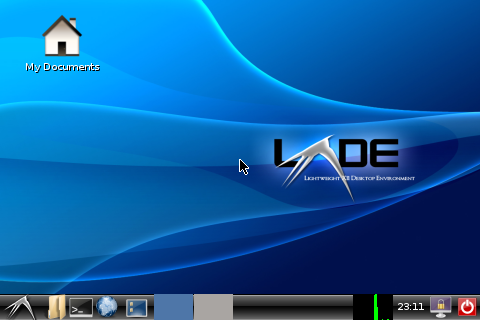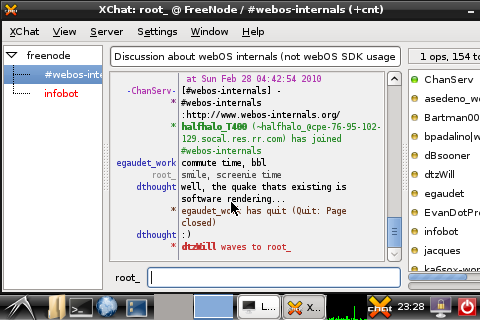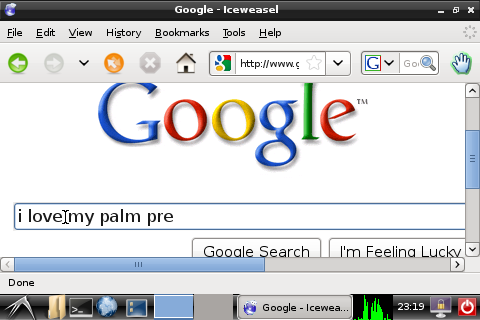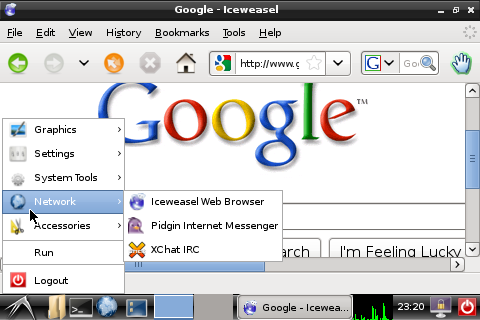Difference between revisions of "Application:X"
Jump to navigation
Jump to search
| Line 74: | Line 74: | ||
|} | |} | ||
| − | == | + | ==Right Click support== |
| + | Install libgtkstylus | ||
| + | <pre><nowiki> | ||
| + | apt-get install libgtkstylus | ||
| + | </nowiki></pre> | ||
| + | Set it to launch at boot. | ||
| + | <pre><nowiki> | ||
| + | cd ~ | ||
| + | nano .bashrc | ||
| + | </nowiki></pre> | ||
| + | Insert the line: | ||
| + | <pre><nowiki> | ||
| + | export GTK_MODULES=libgtkstylus.so | ||
| + | </nowiki></pre> | ||
| + | Press Gesture-X, confirm that you want to save. | ||
| + | Once the desktop environment has launched, hold-tap for right click. | ||
==Known Issues/TODO== | ==Known Issues/TODO== | ||
Revision as of 02:59, 24 September 2011
X Window System Server
Screenshots
Video
Keyboard Support
Keys modified by SYM behave similarly to pressing Option or Shift in webOS: Press SYM once, then the key to get the equivalent, or double-press SYM to go into SYM-lock mode, and press it again to leave. Note that there is no visual confirmation for the state of any modifier keys.
| Key | What you press |
|---|---|
| Control | Gesture Area |
| "\" (backslash) | sym+q |
| HOME Key | sym+e |
| UP Key | sym+r |
| DOWN key | sym+c |
| LEFT Key | sym+d |
| RIGHT Key | sym+g |
| "[" | sym+y |
| "]" | sym+u |
| "<" | sym+i |
| ">" | sym+o |
| "|" Pipe | sym+p |
| "~" | sym+s |
| "`" (backtick) | sym+l ("L") |
| "|" Pipe | shift+. |
| Escape | shift+space |
| Tab | Control-i |
Right Click support
Install libgtkstylus
apt-get install libgtkstylus
Set it to launch at boot.
cd ~ nano .bashrc
Insert the line:
export GTK_MODULES=libgtkstylus.so
Press Gesture-X, confirm that you want to save. Once the desktop environment has launched, hold-tap for right click.
Known Issues/TODO
- tab symbol
- arrow keys
- xrdb (Xdefaults, etc, support)
- xinitrc support
- (maybe?) rotation support
- "sticky" modiifiers